Widgets - Compliance
Widgets - Compliance
Widgets are plugins used to display dynamic content of location statistics. My Widgets section is displayed in the top right corner of the dashboard. They show the number of different statistics present in the Compliance Module, these widgets are user specific and can be customized.
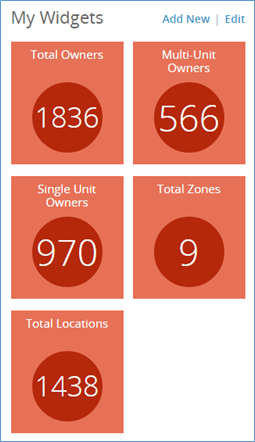
The user can add new widgets be clicking on the ‘Add New’ option in the top of ‘My Widgets’ section. A new pop up will appear where the user can select the desired widgets and click ‘Add’ to add them.
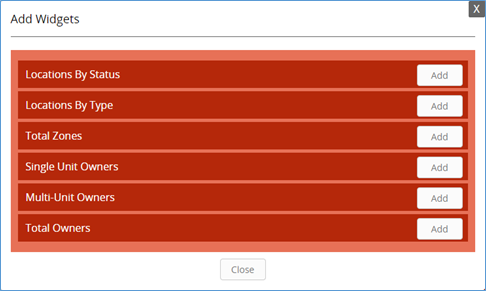
The user can also rearrange the order of the widgets by clicking on the ‘Edit’ option in the top. A pop up will appear where the user can set a desired sequence by a drag/drop option, and may also remove a specific widget. The user can click on the settings icon to perform specific settings.
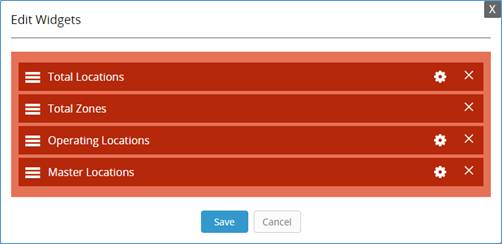

Related Articles
Dashboard - Compliance
Dashboard - Compliance Dashboard is the landing page for the Compliance Module. It displays the following information: · Location Opening Time Lapse Notifications: Shows a store count notification for all locations opening. After a franchisee is ...Widgets
Widgets By default, the following widgets are displayed: 1. Total Departments: A widget that presents the number of active people by department. Clicking on this number will take you to department list and show all active departments. 2. Employees: ...Compliance Info
Compliance Info Compliance information of the location will display the following: · General Information · Location Information · System Information · Insurance Information The user can edit this information by clicking on the Edit link on the top of ...Locations - Compliance
Locations - Compliance In this section, the user can view all locations within a franchise system. Click on the locations option under the compliance module from the left side selection menu. The user can view the following statistics of locations in ...Editing Widgets
Editing Widgets How to Edit a Widget The user can also edit a widget by clicking on the Edit link above the ‘My Widgets’ section. A pop up showing the list of all widgets currently added is displayed. The user can click the settings gear for a ...