Publish a Message
Publish a Message
If you are a publisher, you will see the pending and scheduled messages in a list at the top along with recent messages. When you click a pending message, you will have the ability to Publish or Reject the message. To publish a message, you will click on Send Test Email and the Approve button to send an email to verify the message.
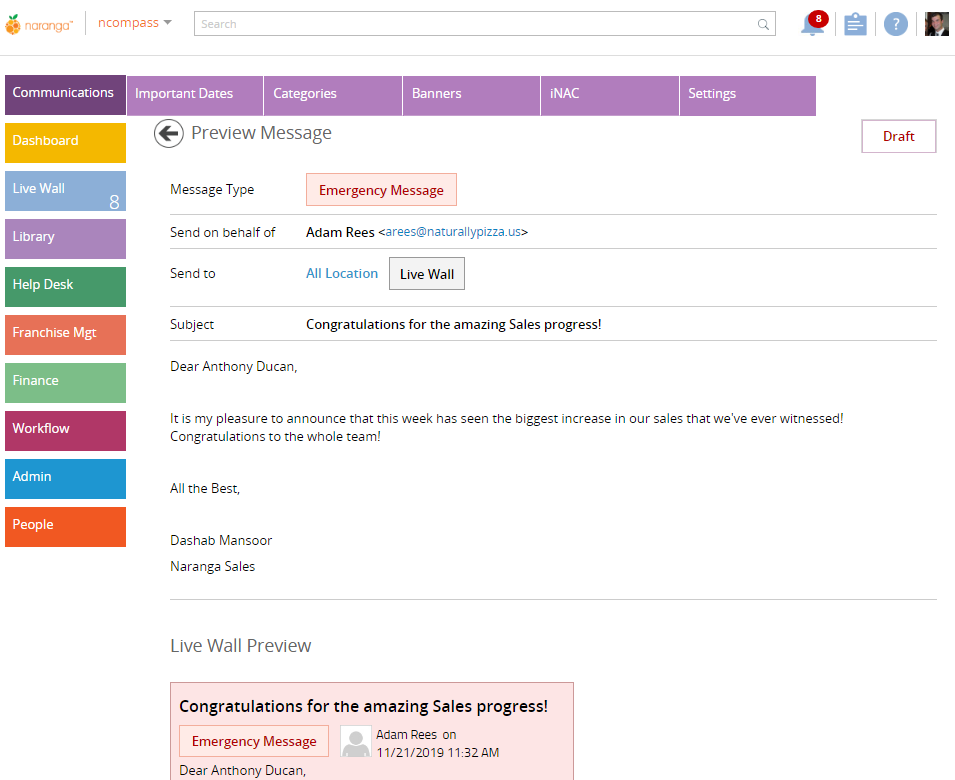
Once you verify the message, click on Send Message. Message will be marked as Scheduled and will be listed in queue.
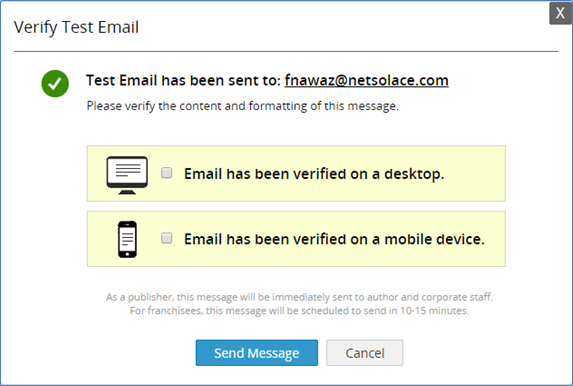
Message from queue will be sent to recipients in the following order:
· All corporate employees will receive the message in an email and LiveWall right away. If any employee’s email is listed under multiple accounts, he/she will receive only one email.
· Franchisees and vendors will receive the message with a delay (10 minutes for emergency and important messages and 15 minutes for regular message). You can see how much time is left to broadcast this message. During this, if publisher wants to stop the message, he/she can click on red STOP button to stop the message. Please note that if owner’s email is listed under multiple accounts, only one email will be sent to owner.
· An activity of this message will be logged in location history in Solution Center.
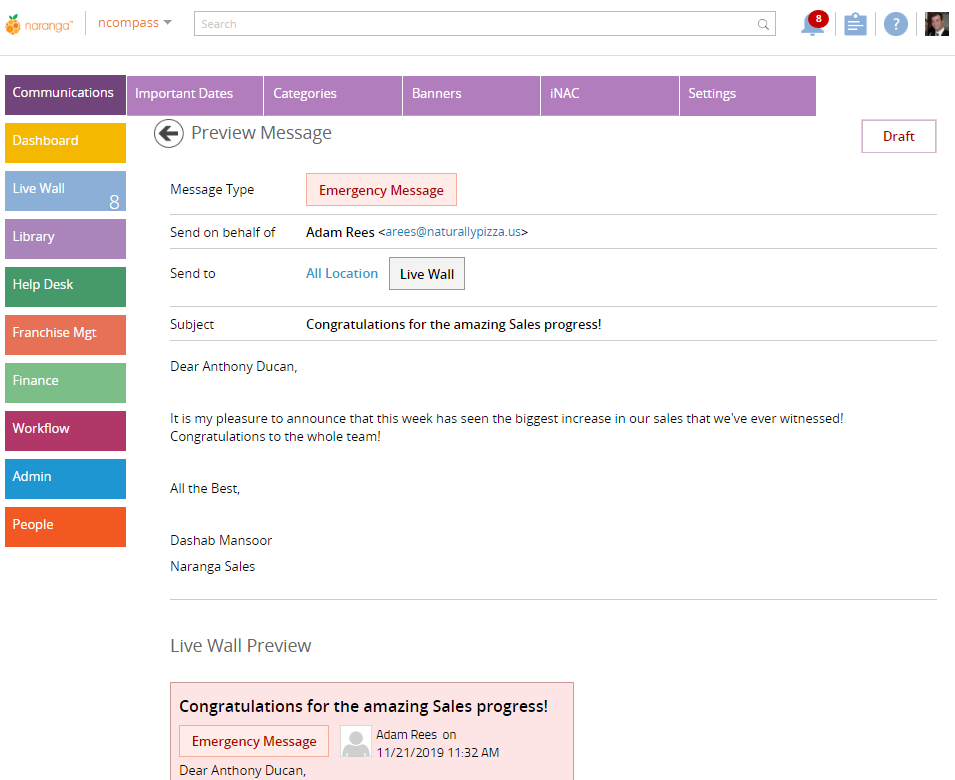
Please note that if an email address is listed under employees as well as in franchisee profile, he/she will receive multiple emails. First email will be sent as employees while other email will be sent as Franchisee. Each Message will be sent using Mailgun relay services (Mailgun.org) to ensure the inbox delivery and track the reach of message.
Related Articles
How to Reject a Message?
How to Reject a Message? If you are a publisher, you will see the pending and scheduled messages in a list at the top along with recent messages. When you will click a pending message, you will have the ability to Publish or Reject the message. Click ...Statistics / Reach of Message
Statistics / Reach of Message Each Message is being tracked to ensure the highest readership rate and analysis, and which communication channels (Email, LiveWall, or app) are the most effective ways to communicate to Franchisees. Each message sent ...Compose a Message
New Message button on the home page will let you (author) compose a new message. MailGun will be used for sending out email messages. 1. First, select the type of message. · General Message: This is the most common type of all regular messages i.e.; ...How to Delete a Message?
How to Delete a Message? You can delete a message in a few different stages: - You can delete draft messages. - You can delete rejected messages. - You can delete stopped messages. You can delete the message by clicking on the delete message button, ...How to Stop a Message?
How to Stop a Message? If you are an author you can stop your scheduled message before it is sent. If you are a publisher, you can stop any scheduled message. Once a message is stopped, the sender will be notified. This option will be used when a ...