New Employee
The ‘New’ button on the Employee page will let you add a new employee in the system. By default, all fields will be blank.
The following set of information has to be added in the new employee form:
- Profile Picture: Your profile picture is the main photo of you on your profile. Your profile picture appears as a thumbnail in different areas of ncompass. To upload a profile photo, use the ncompass uploader . Only allow images types (JPG, PNG, TIF). JPEG and GIF.
Custom Fields
Custom fields allow users to add customized fields in employee profiles which are not defined above. A custom field can be defined while adding a new employee or editing any existing employee profile. Any new custom field defined will be available in all employee profiles. To create a new custom user, you will see a small form with following fields, all fields will be blank by default:
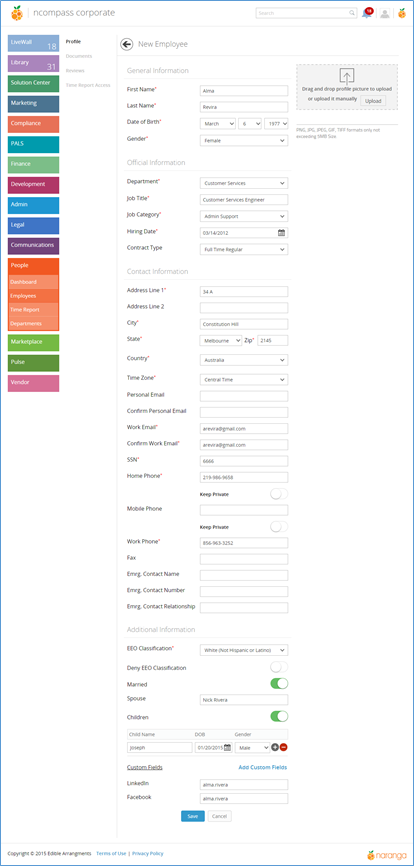
The user may click on the Save button to save the employee and Cancel to dismiss the process. Upon save, system will send a welcome email to the user with their temporary password.
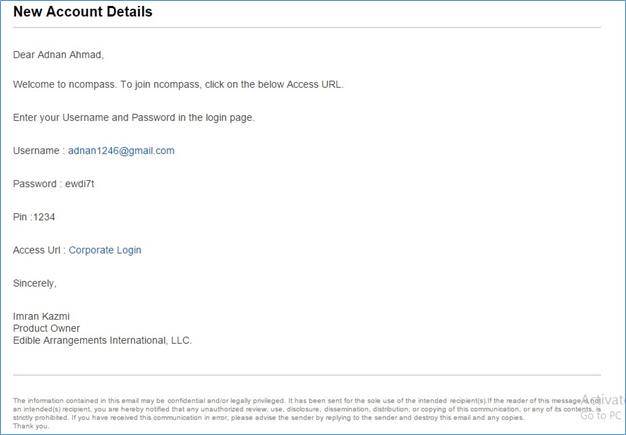
Related Articles
Employee Details
Employee Details Employee Details/Profile You can view the employee details by clicking on an employee name from the list. This page can be pulled from different areas in this module. Employee detail is divided into the following three sections: ...How Do I Add a New Location?
How Do I Add a New Location? To view the video on how to add a new location click the link below Adding A New Location VideoTime Report
Time Report Time Report The Time Report tab enables you to view the clocked-in and clocked-out work time of employees. By default, all employees, all departments, and the ‘Current Week’ report will be displayed. The report will be sub-divided for ...Locations
Locations section list displays the list of locations that are assigned to a development template. Here are a few examples of scenarios with may require a location to be assigned to a template in the Development Module: A new business owner who has ...Activate/Inactivate Employees
Activate/Inactivate Employees How to Inactivate Employee To inactivate an employee, click the button on the top right in Employee detail. The Inactive button should be visible throughout the employee details. An employee cannot activate/inactivate ...