Locations - Compliance
In this section, the user can view all locations within a franchise system. Click on the locations option under the compliance module from the left side selection menu.
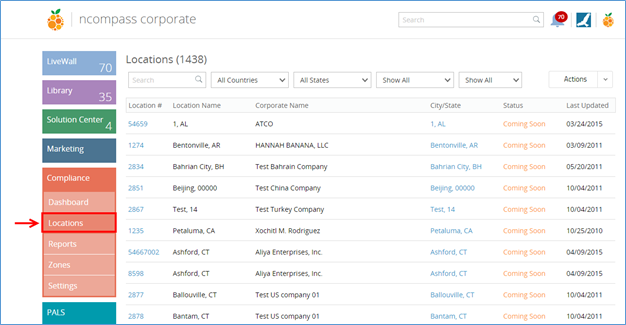
The user can view the following statistics of locations in this section:
How to Sort Locations
Default Sorting Order will be by:
o Status à City/State
The user can sort locations by clicking on the grid headers.
How to Filter Locations
The user can filter locations using filter options available on the top of the locations list. The following types of filters are available:
· Countries: Contains the list of all countries
· States: Consists the list of states of the selected country
· Location Type: Contains the type of locations
o Corporate Location
o Location
o Master Location
· Location Status: Contains the list of location statuses
o Coming Soon
o Operating
o Terminated
o Suspended
o Transferred
o Abandoned

How to Add New Location
To add a new location, click on the ‘Actions’ dropdown available and click on New Location link. The below page is displayed as a result:

The New Location section is distributed into the following two subsections:
· Corporate Info: You can add the corporate of the location by either search an existing corporate or create a new one
· General Information: You can add the general information of the location in this tab
Corporate Info
Existing Corporate
To search for an existing corporate, you can enter the search thread in the text area provided and then the system will show suggestions. Select a corporate from the given suggestions and you will be directed to the corporate information form. It displays the following information on the form:
Current Owners Details
The list of current owners is displayed with their relevant location information. The following actions can be performed on the owner information available here:
Actions
The ‘Actions’ dropdown will be used to do the following:
• Add Existing Owner: Discussed on page 25
• Add New Owner: Discussed on page 28
•
New Corporate
You can create a new corporate entity for the new location instead of selecting an existing one. Click the Add New button to open the New Corporate form.
General Information
After completion of the corporate information, the user can add the General Information for the corporate entity. If you have not added any owners for a corporate while adding corporate information, an alert is displayed asking the user to complete corporate information before adding the General Information.
The General Information form is explained below:
In case the locations are exported to ncompass from LMS, they will be listed in the “Coming Soon” list of stores.
Related Articles
Locations
Locations section list displays the list of locations that are assigned to a development template. Here are a few examples of scenarios with may require a location to be assigned to a template in the Development Module: A new business owner who has ...Dashboard - Compliance
Dashboard - Compliance Dashboard is the landing page for the Compliance Module. It displays the following information: · Location Opening Time Lapse Notifications: Shows a store count notification for all locations opening. After a franchisee is ...Compliance Info
Compliance Info Compliance information of the location will display the following: · General Information · Location Information · System Information · Insurance Information The user can edit this information by clicking on the Edit link on the top of ...Widgets - Compliance
Widgets - Compliance Widgets are plugins used to display dynamic content of location statistics. My Widgets section is displayed in the top right corner of the dashboard. They show the number of different statistics present in the Compliance Module, ...How to View Location Details
How to View Location Details To view compliance related details for a specific location, click on the desired location. A new area will appear where the user can view the following details of the compliance locations: The bubble icon with a number ...