List Views
List Views
Another powerful feature of eMax is that the system allows you to “drilldown” into the reports and view al the leads that match the criteria you are looking for. For example, let’s look at the “Active Sales Pipeline” report.
If you look at each one of those numbers, you will notice they are a link that you can click on. If we click on the number 2, we will see a list of all leads that are in the active pipeline and owned by the user "Account, Demo"
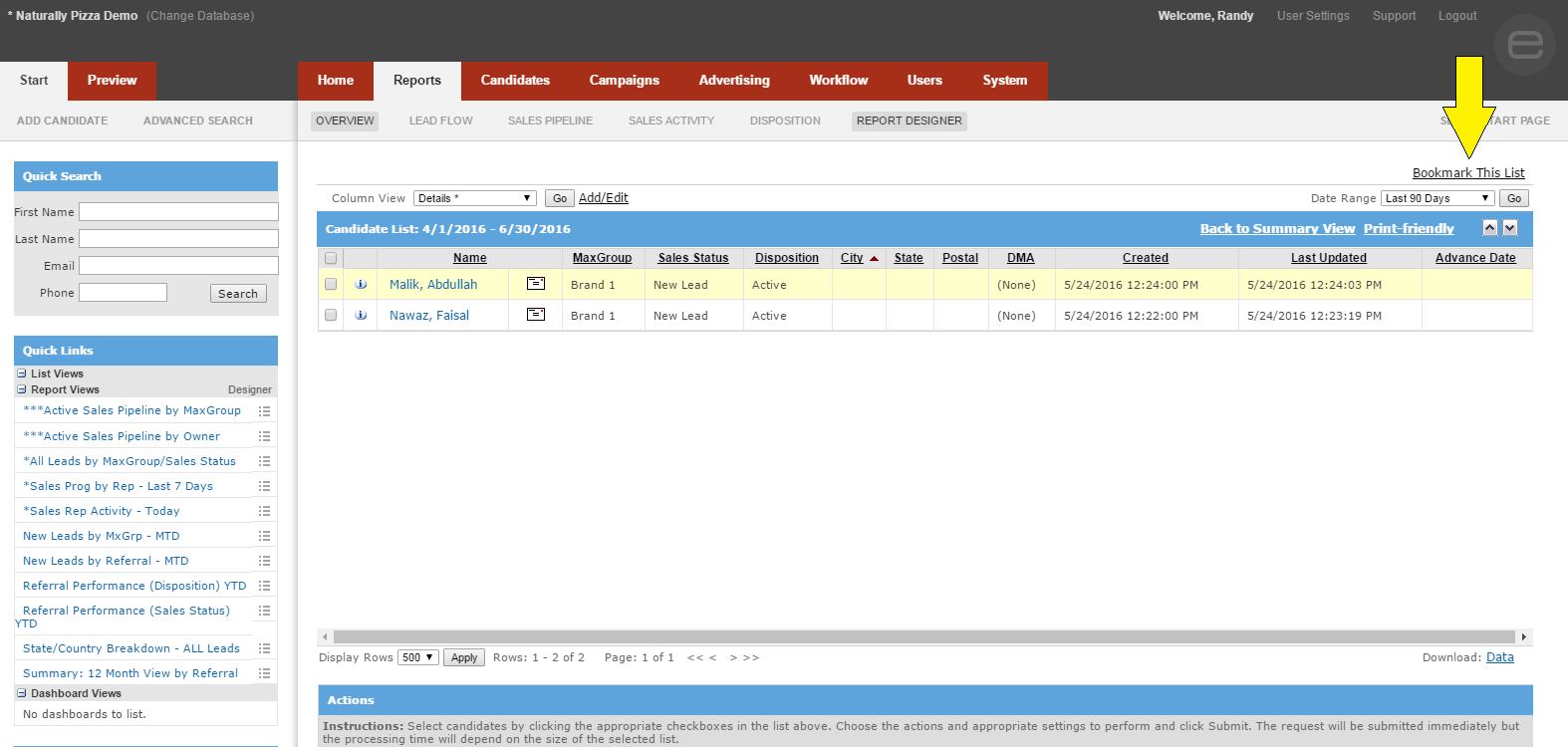
If you have a list that is of particular value to you, and would like to create a link to it, there is a useful feature in the list views called "Bookmarking". To enable this, please click on the "Bookmark This List" link in the upper right hand corner.
Doing so, enables a new field where the link was. Simply give the list a useful name, similar to what was done with the new reports, and hit the "Save" button.
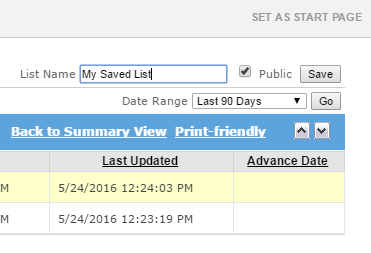
Please note that this will only be seen on your account unless you check the "Public" button. This will enable the list to be seen on every user in the system's account.
When you hit the "Save" button, the list will appear under your "Quick Links" on the left hand side. If you are the owner of the "List View" you will see an "X" to the left of it. This will allow you to delete the list if you no longer need it. Please note that only the owner can delete the list view, and if it a publicly held view and deleted, it will be deleted from all users' views.
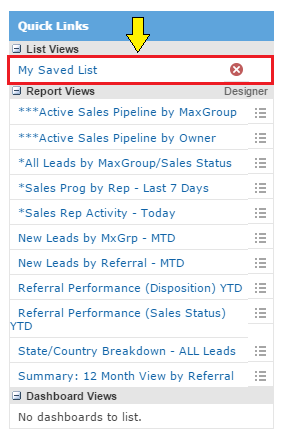
Related Articles
Editing Column Views
Editing Column Views Once you have the list of leads, you may want to change the data being shown in your list. This is done by editing "Column Views". A "Column View" is the information displayed in a list view. It can only be accessed with a list ...I am trying to add a field to my column views, and do not see it as an option
I am trying to add a field to my column views, and do not see it as an option By default, certain fields are not re-portable in the Lead Management system. Depending on your business’s needs, we can add up to forty fields for reporting ...Report Management
Report Management Report Management Naranga Lead Management database provides powerful reports that allow you to see how many leads you have and where they are in your pipeline. There are several ways to create and access reports. The first and ...Subscribing Candidates to Campaigns vs Email Blasts
There are 2 ways to subscribe a candidate to a campaign in Naranga Lead Management. The first method is to subscribe a single candidate through the Campaigns tab in the Candidate profile: The second method is used for sending an email blast out to a ...Editing Reports
Editing Reports If you look to the right of the “Pivot View” dropdown, there is a link there labeled “Open Editor”. If you click on that link, you will see an editor open up above the report. The editor will have seven fields that can be changed. ...