Library Dashboard
Library Dashboard
Dashboard is the landing page of the Library Module, displaying all important updates and statistics on one page.
The following is a set of information the user can get from widgets on the Library Dashboard:
· Not Updated: Lists the topics which have not been updated in a specified time period. The time period on this widget is configurable.
· Topic Widget: Allows the user to select for New Topics and Recent Updates. New Topics will display the statistics of new topics created while Recent Updates will display the topics that have been recently modified or updated in the selected time period. By default, the duration filter is set to ‘This Month’ but the user can also change the duration to view specific results of a certain time frame.
· Expired Topics: Lists all the forms and topics which have passed their expiry date. User can extend the expiry date of any topic if required.
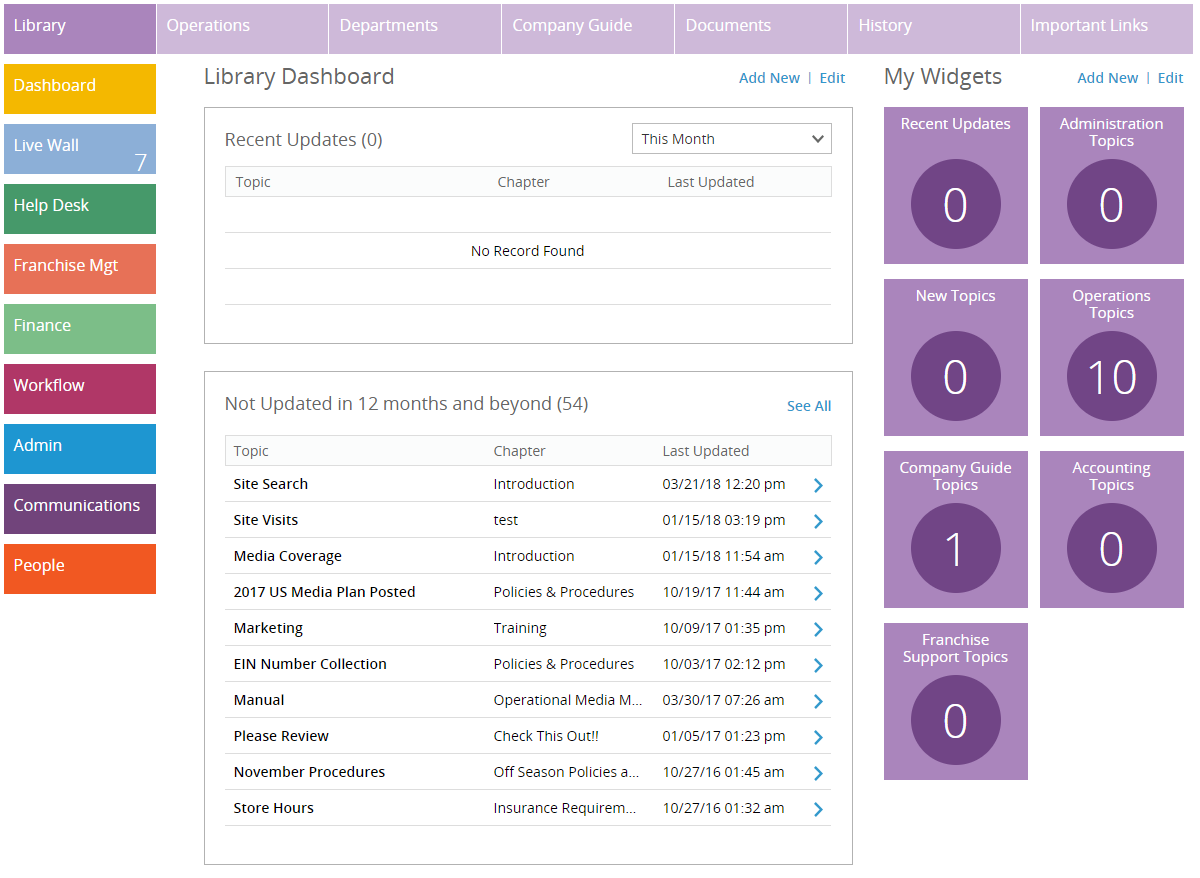
You can see when Topics are recently updated or added they will appear here and can be clicked on to view. This allows Users to see a high-level view of the various guides and allows for quick and easy access to view/edit Topics.
On the right-hand side, you will see the "My Widgets" section. My Widgets display the number of important topics and guides. The User can get a general overview of important updates made to the various sections within the Library Module. Upon clicking a widget, the details of that section are displayed.
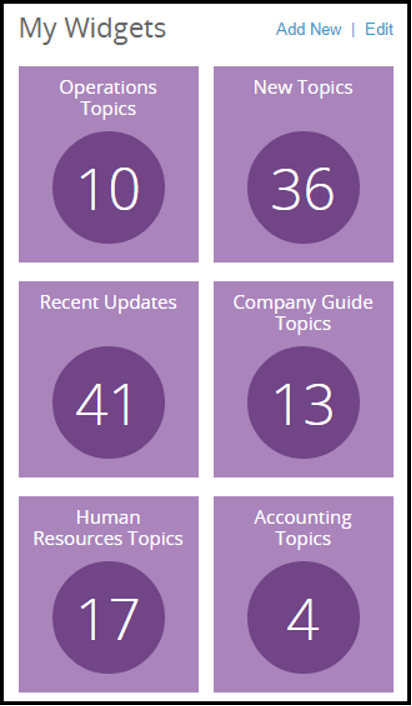
By clicking into a Topic, you can see that a User may also sort by the following fields:
- Manual Type
- Chapter
- Title
- Sequence (order the Chapter appears within the Topic)
- Keywords (these can be used to find this Topic/Chapter with a search)
- Activation/Expiration Date
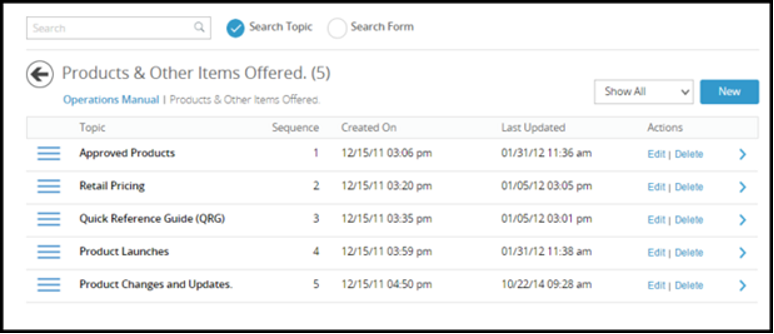
The columns displayed are sort-able. Clicking the column title sorts the list in ascending order, while clicking again results in a descending order. The User can also change the sequence of the Topics by dragging a Topic from the list and dropping it at the desired location.
By clicking into any of the sub-modules, you can use the Search Bar in top left-hand column to search Topics and forms. The User can check the options for searching forms specifically on the right side of the search bar.
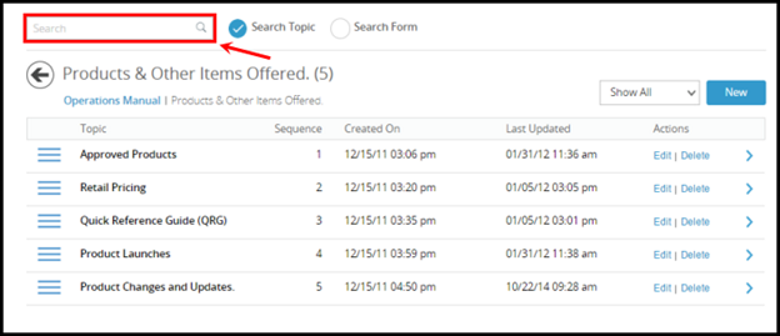
Related Articles
Dashboard
Dashboard Dashboard The Dashboard is the landing page for the Development Module. It displays the following information: Unassigned Locations: Displays those locations to which no template or coordinator has been assigned yet. User can click on any ...Dashboard - Compliance
Dashboard - Compliance Dashboard is the landing page for the Compliance Module. It displays the following information: · Location Opening Time Lapse Notifications: Shows a store count notification for all locations opening. After a franchisee is ...Dashboard - People
Dashboard - People The dashboard gives an overview of the People Module and it shows the below center widgets by default: Birthdays: In this widget, you will see the users who have upcoming birthdays within the selected time period. By default, the ...Dashboard - Solution Center
Dashboard - Solution Center Dashboard is the landing page for the Solution Center Module. It displays important updates and statistics related to support tickets and activities. The following is a set of information the user can get from widgets on ...Library - Documents
Library - Documents Ensuring the proper permissions are rolled out to the end users is a crucial step in securing your proprietary data. Some files warrant interaction between all Users, where other files need to be reduced to specific locations, or ...