Leases
Leases
In this section, you manage the lease documents for the location. Leases are defined as a legal authority to own a particular property for a certain period of time after contract approval. Leases tab will have a history of all lease documents for this location. Each document will consist of the basic information and expiry. By default, you will see the current lease on the top of the list. The list shows commencement date, expiration date, renewal date, and status of document i.e.; current, expired, terminated, modified, renewed, and assigned.
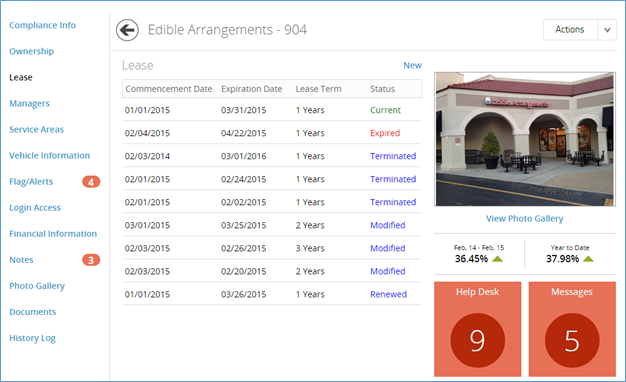
How to Add a New Lease
You can add a new lease by clicking on New button. There can only be one lease for a location at a time. In case there is an existing lease for the location, a pop up to capture the new lease reason is displayed as a result.
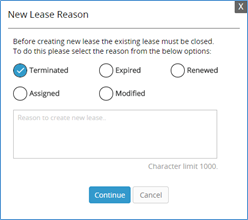
You will select the reason from the given options (terminated, modified, assigned, renewed and expired) and add the reason in the text area given (maximum character limit: 1000). Click Continue to view the New Lease form.
Below are the set of fields in the form:
After adding a new lease, it is displayed in the lease grid as shown below:
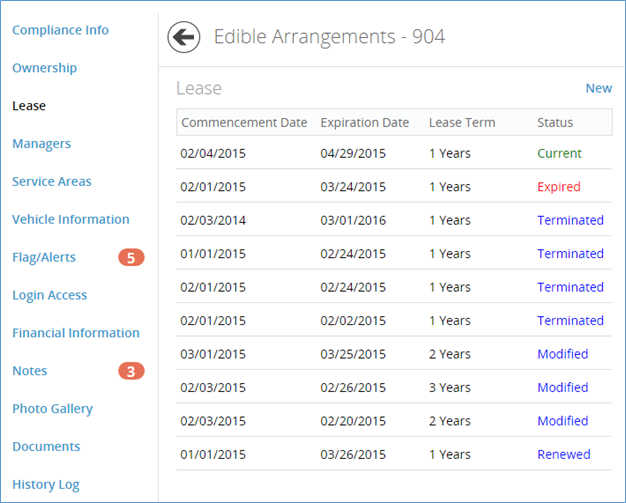
There can one active lease at a time. Old leases will be either assigned, modified, renewed, expired, or terminated.
How to View Lease
You can view a lease and its details by clicking on any lease available in the lease grid. Below is a set of information that is shown on the lease information page:
Below the landlord section, the user can view the ‘Notes’ area where relevant notes for the lease are displayed. New notes can be added by clicking on the New link.
Related Articles
Dashboard - Compliance
Dashboard - Compliance Dashboard is the landing page for the Compliance Module. It displays the following information: · Location Opening Time Lapse Notifications: Shows a store count notification for all locations opening. After a franchisee is ...