Lead Management API Documentation
Lead Management API Documentation
Lead Management API documentation can be found here .
For testing, you will need to send an email to help@naranga.com to request the following information:
-Username
-Password
-Client Id
-Client Secret
In the Swagger documentation, select the blue "i" bubble
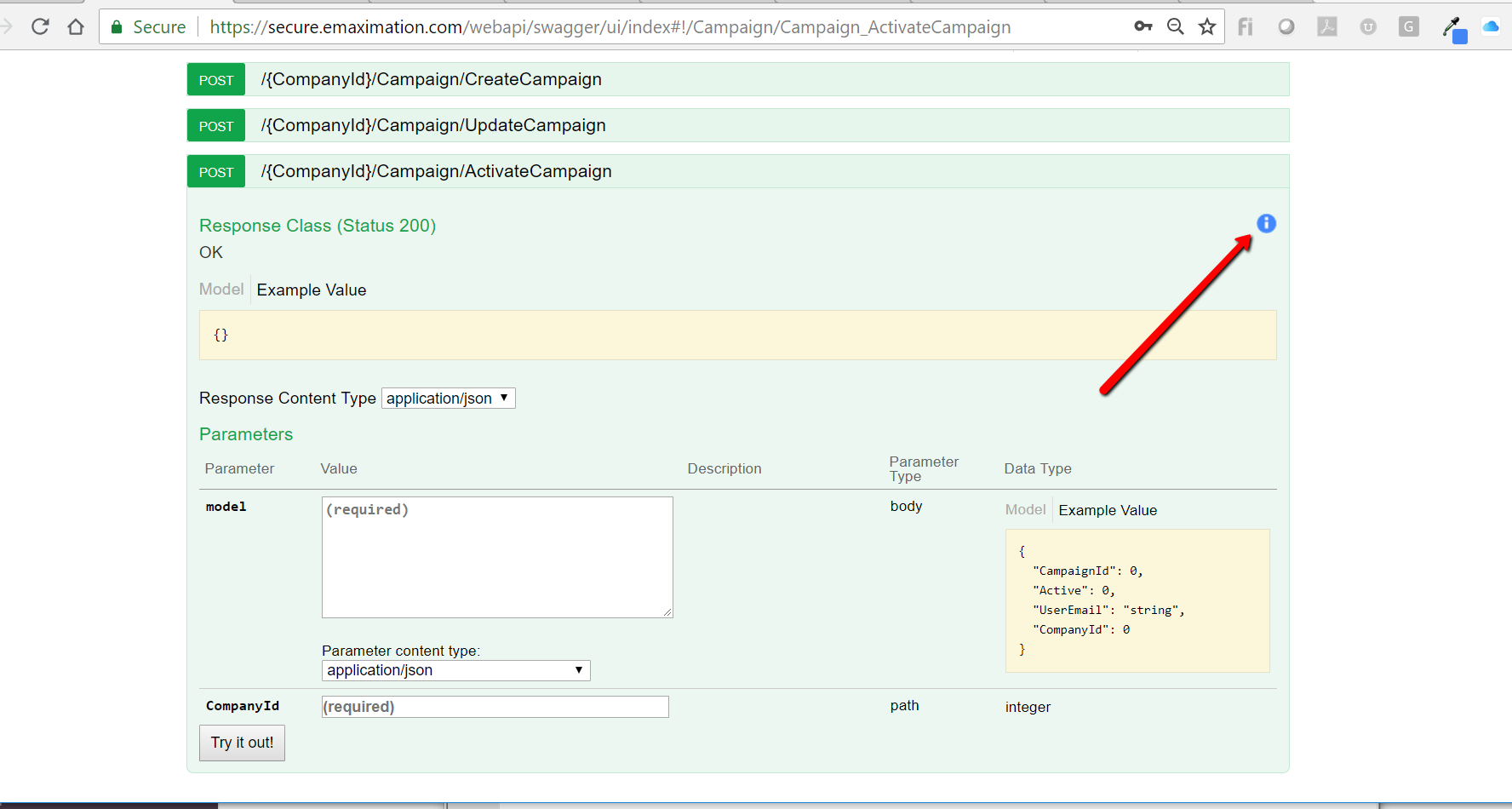
Select Type of Basic Authentication, and enter the authentication keys provided by the support team.
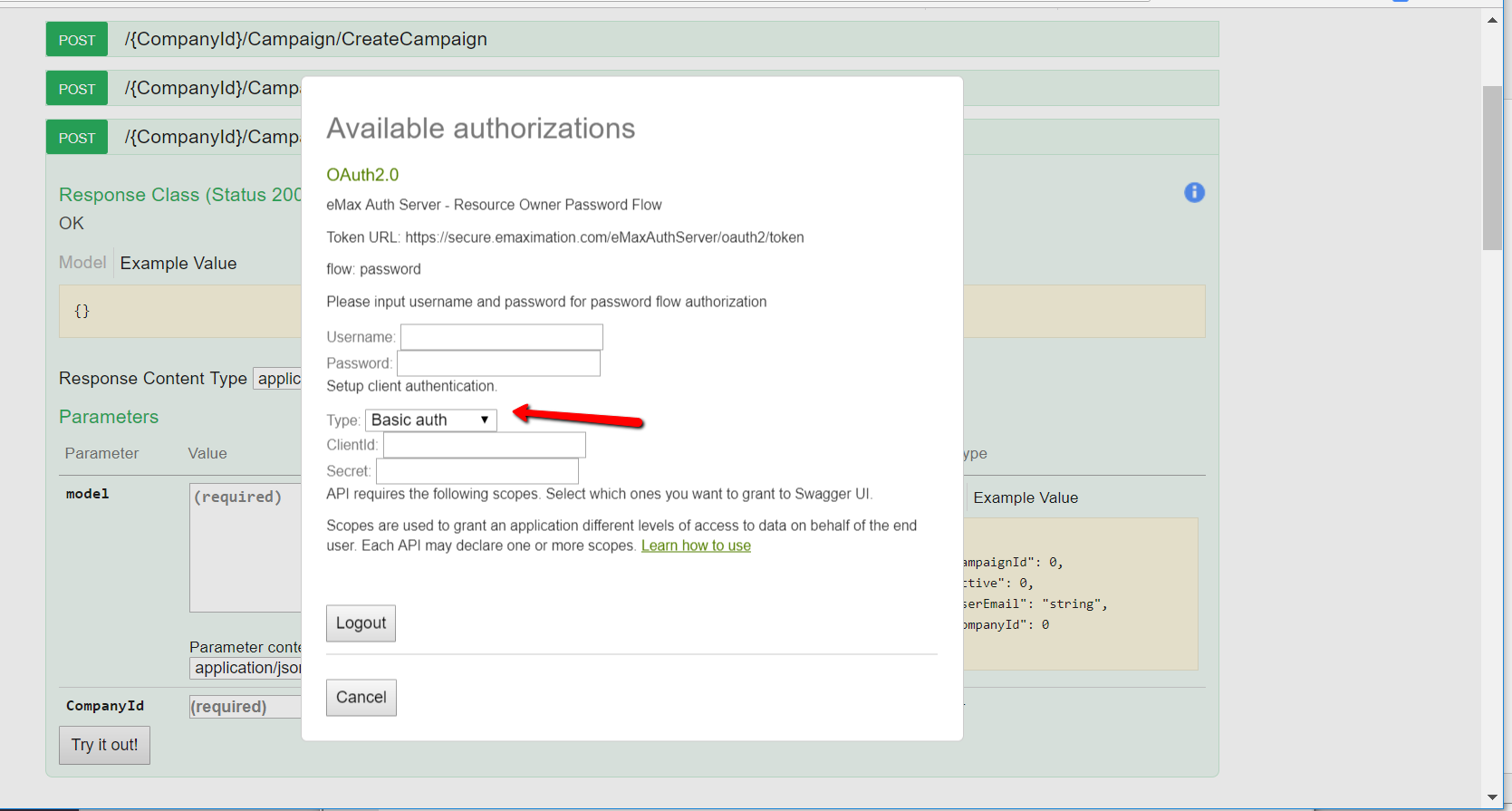
This should get you authenticated within Swagger.
From there, Select the yellow Model box, and you'll be able to edit the white Model box.
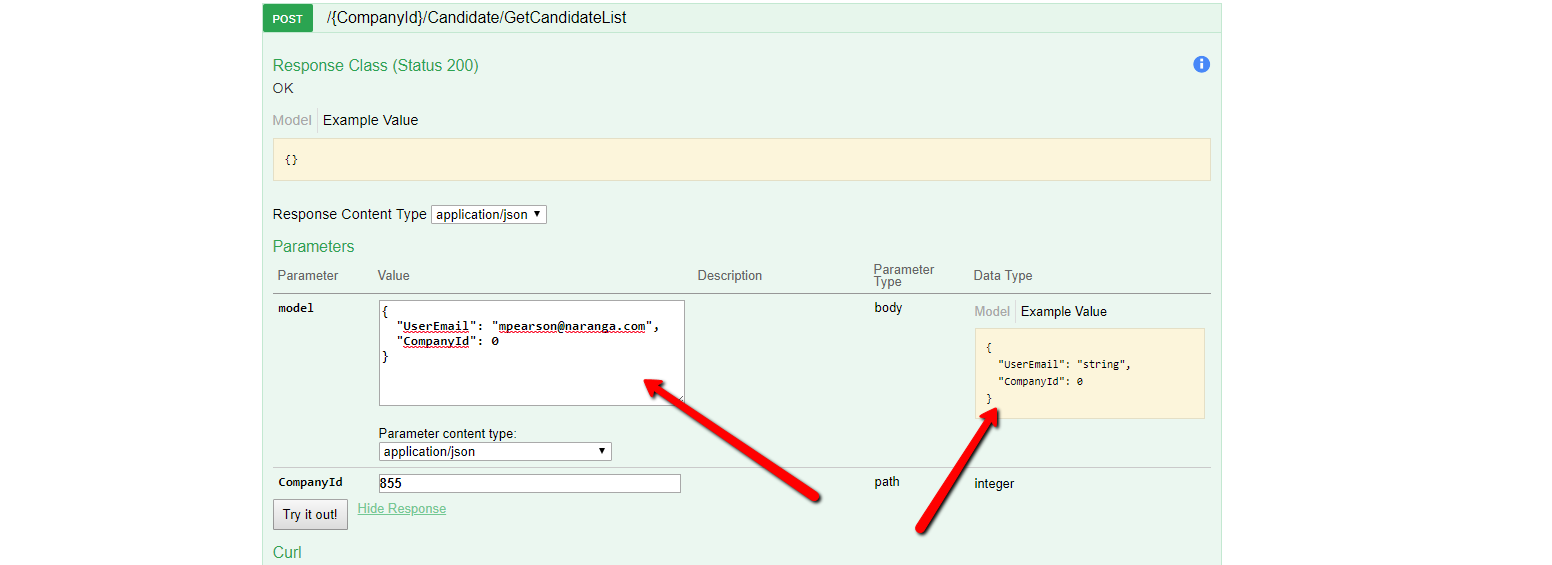
Using the API with POSTMAN
Open new tab in POSTMAN. Add the following URL- https://secure.emaximation.com/eMaxAuthServer/oauth2/token
Update the restful call to post
Click on the Authorization tab
Set TYPE to Basic Auth
Add username and password
****“use the clientid for username” and password “use secret for password”*****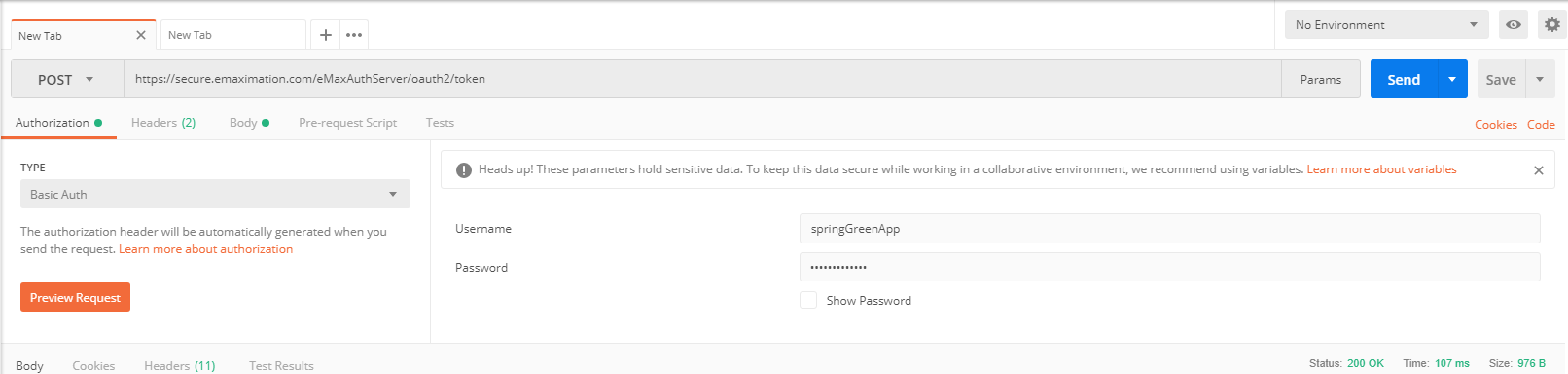
Click body add keys and the following values (No value for scope)
Key Value
scope
grant_type password
username "your ClientId"
password "your Client Secret"
Click SEND button then copy access_token
Open a new tab click on header,add the following keys/values
Key Value
Content-Type application/json
Authorization bearer"whitespace""copied access token" (no quotes)
Add Endpoint URL -

7)Click on the BODY tab
8)Add the json and click send

Related Articles
User Management - Lead Management
User Management - Lead Management Managing users in the Lead Management solution is a very simple task. You can handle most of it by clicking on the "Users" tab. This will bring you to the "User List" page, where you can see the status and permission ...Lead Management Release Notes 11-21-19
Lead Management Release Notes 11-21-19 This document covers the details of all the enhancements and updates released for Lead Management on November 21, 2019. Main enhancements include: Ability to Merge Candidate ProfilesMy leads aren't automatically entering into Lead Management!
My leads aren't automatically entering into Lead Management! Whenever you notice that your leads from your corporate website or portals are not entering into the Lead Management system, the first thing to check is that we are copied on the emails ...Lead Routing
Lead Routing Based on the number of sales team members you have and the varying types of leads you receive, Lead Management can be configured to route leads accordingly. When a lead is received, the routing rule that applies will designate which ...Creating automated tasks in Naranga Lead Management
Creating automated tasks in Naranga Lead Management Tasks in eMax allow you to send reminder emails to yourself and other users in your system to remind them of certain tasks they must perform to help move your lead through the Pipeline. If you would ...