Inbox
Inbox
Inbox
The Inbox section contains all Solution Center tickets and activities and is divided into the following areas:
· Inbox/Activities Panel
· Location Panel
Inbox /Activities Panel
The Inbox area displays all messages and helpdesk tickets created by franchisees and corporate users, while ‘Activities’ area displays ‘Activities’ (call, meeting, fax, email, etc.) created by corporate users only. Users can filter existing messages/activities by:
- Department
- Ticket Status (Read, Unread)
- Waiting for me
The Inbox and Activities sections are scrollable and display the most recent ‘Messages’ and ‘Activities.’ For a detailed listing and search option click See All. This will redirect user to full screen view of the same information with a ‘Search’ feature where the user can search for a specific message/activity.
Note: Messages are a two way communication while ‘Activities’ are one way.
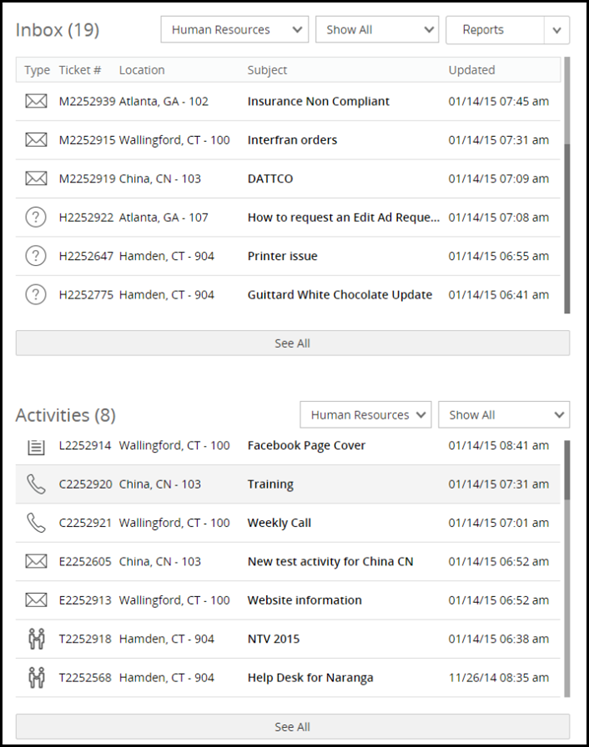
Location Panel
The Location panel displays a list of locations with the number of activities. Locations with no activities are not displayed in this list by default. This area is designed to prompt the user to view locations which need immediate help. Location(s) with the most number of open tickets will show on top. Locations with five or more open tickets will have a red number bubble while the yellow bubble represents four or less open tickets.
Locations can be searched using the search bar on top. The user can search locations by the following:
· Store Number
· State
· Country
The user can view the open and closed tickets/activities of a specific location by clicking on that location from the stores list. A ‘Location Validation’ pop up is shown to help the user to verify identity of location user.
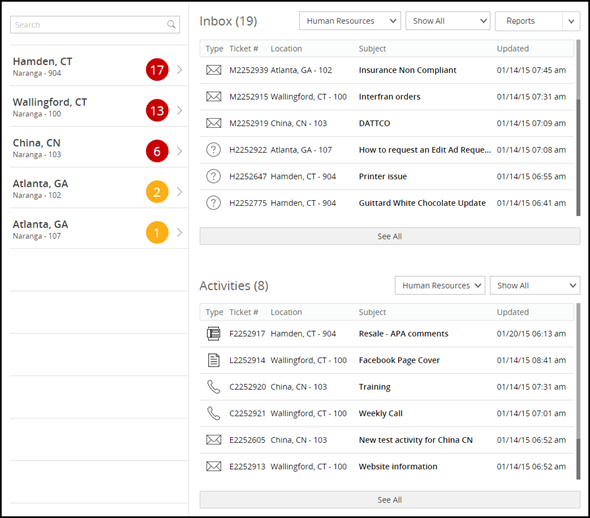
Related Articles
Location Information
Location Information How to Validate/Edit Location User Information The user can click on any location from the list and a new area will pop up, displaying Owners and Managers associated to this location. The Location Validation area enables the user ...LiveWall Overview
LiveWall Overview The LiveWall displays messages, posts, and significant stats from all modules of nCompass in the form of widgets. These widgets enable the user to get a summary of important modules. The left side menu displays the modules in a ...Publish a Message
Publish a Message If you are a publisher, you will see the pending and scheduled messages in a list at the top along with recent messages. When you click a pending message, you will have the ability to Publish or Reject the message. To publish a ...Photo Gallery
Photo Gallery The notes section allows the user to view and manage notes and activities for the compliance module of the selected location. The red bubble with a number indicates the number of notes for the location. The Notes area displays the list ...