How to View Template Details
How to View Template Details
The user can click a template to view its detail.
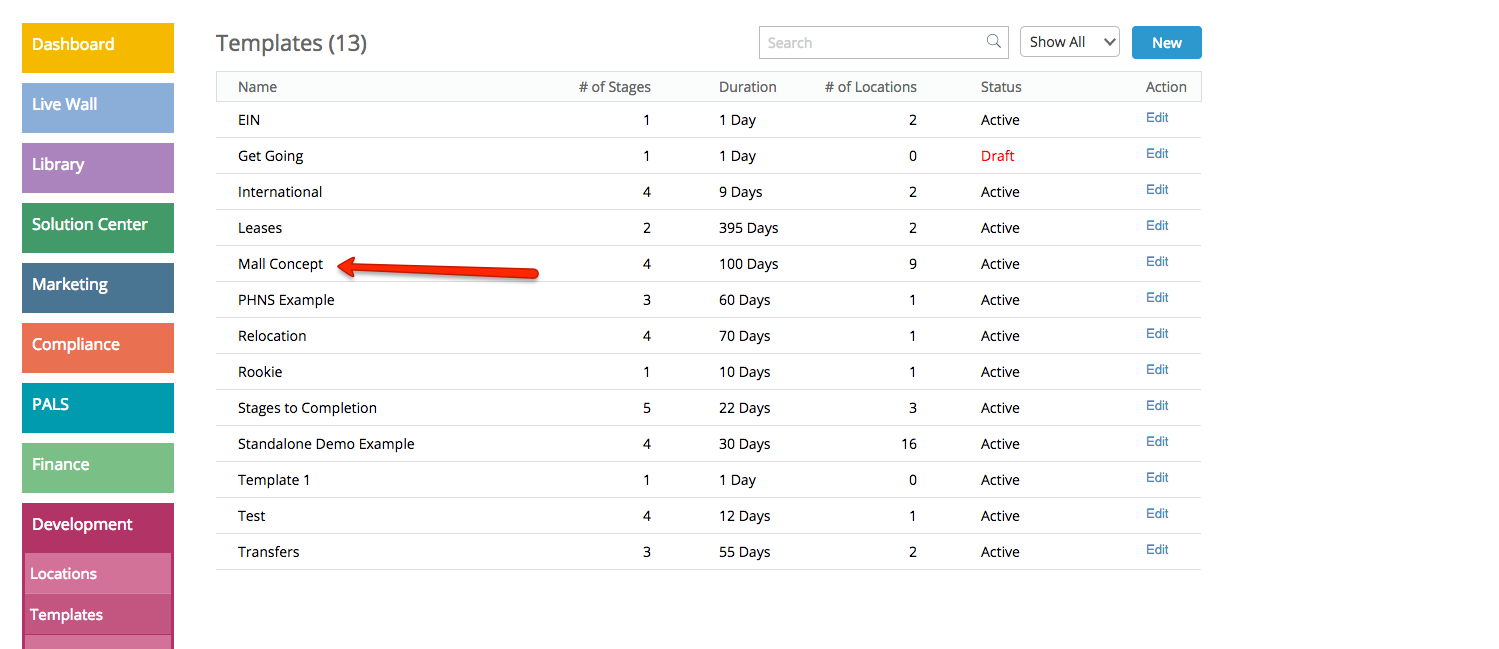
Templates contain Stages assigned by the Admin. These Templates are assigned to different pre-opened stores. The user can mark a Location Profile as Active or Inactive by using the Toggle button. The stages inside a Location Profile are listed. The user can view steps inside a Stage by simply clicking it.
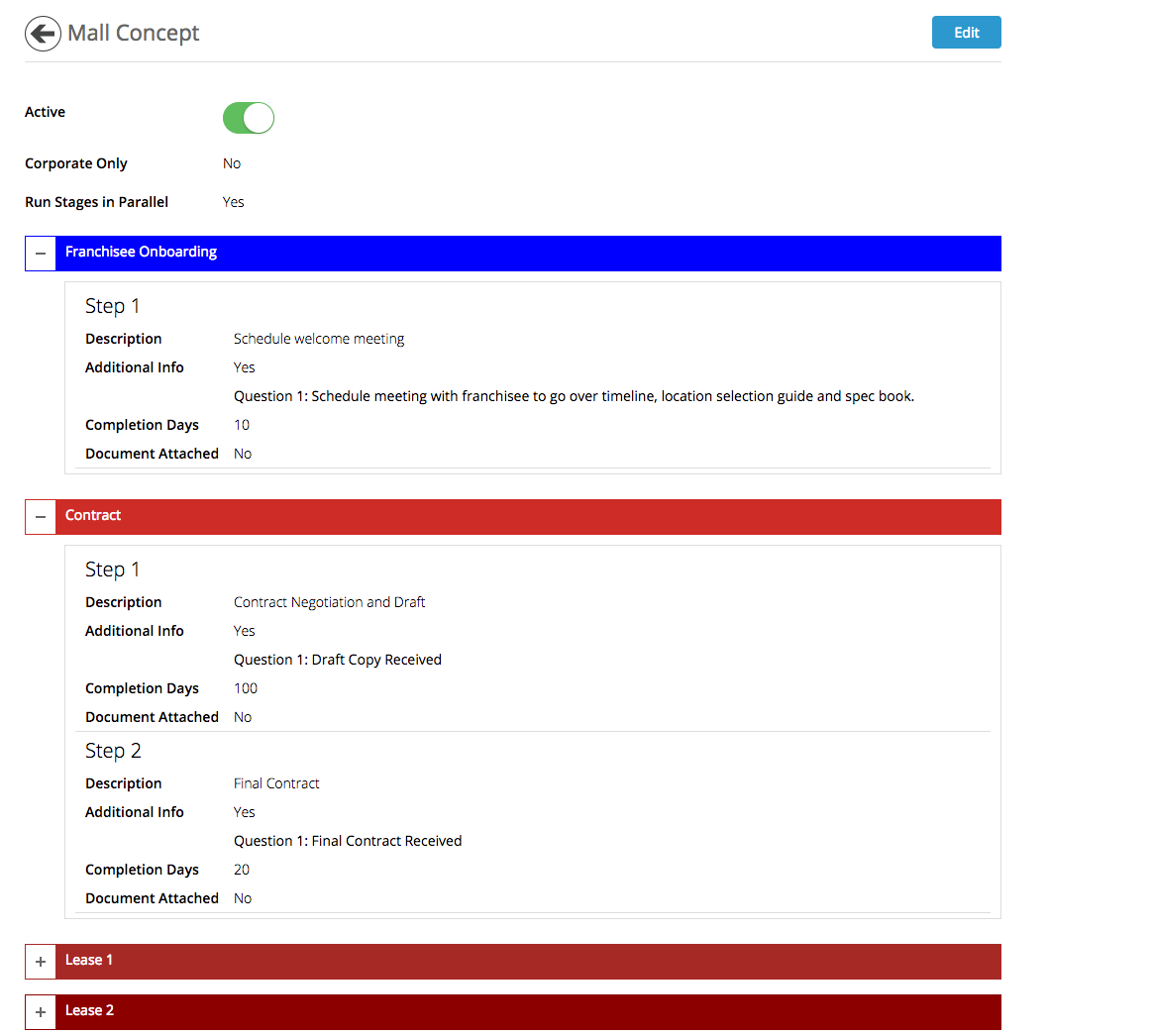
Related Articles
How to View Location Details
How to View Location Details To view compliance related details for a specific location, click on the desired location. A new area will appear where the user can view the following details of the compliance locations: The bubble icon with a number ...Employee Details
Employee Details Employee Details/Profile You can view the employee details by clicking on an employee name from the list. This page can be pulled from different areas in this module. Employee detail is divided into the following three sections: ...Adding a Location to a Template
Adding a Location to a Template Users can click Add Location from the ‘Action’ dropdown to add details of a new location. The following pop up is displayed: Select the Location and Template, and assign the Coordinator for the location.User Details
User Details When you click on any profile, you will see the details about the user. You can manage the accessibility of modules and its sub-modules, Launchpad, and other apps keys. User details section displays the following user stats: To change ...How to print location list
How to print location list The user can click "Print" from the "Action" Dropdown to print a list of locations currently assigned to a Development template. Here's an example of the print-friendly view: