How to View Location Details
How to View Location Details
To view compliance related details for a specific location, click on the desired location. A new area will appear where the user can view the following details of the compliance locations:
The bubble icon with a number besides the ‘Flags and Notes’ tab displays the number of elements within the option. The user can view the location image to the right.
Widgets below the location image display important statistics for the location. Below the Widgets, the user can view the important dates, vitals, and locations statistics as well.
The ‘Action’ drop-down on the right shows the status this location can be marked:
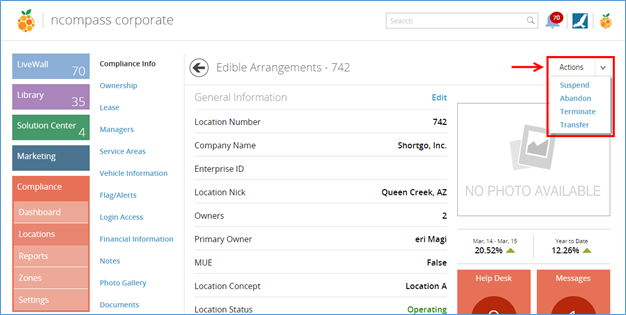
To suspend any location, click the status from the ‘Action’ drop-down. The system will prompt for a confirmation and if you confirm, the location will be suspended and will be shown in the Development Module (under the unassigned location list on home page). From there, a suspension checklist can be assigned to the location.
Similarly, the process works for abandon, termination, and transfers.
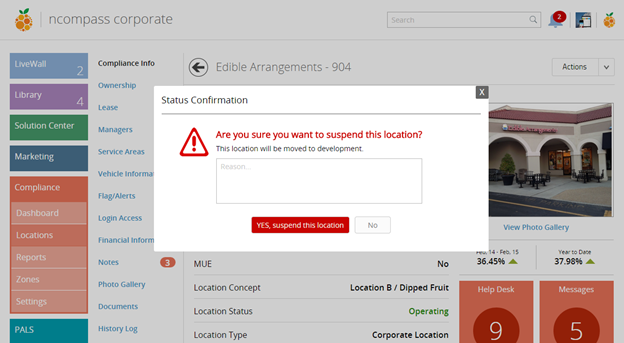
Related Articles
How to View Template Details
How to View Template Details The user can click a template to view its detail. Templates contain Stages assigned by the Admin. These Templates are assigned to different pre-opened stores. The user can mark a Location Profile as Active or Inactive by ...Employee Details
Employee Details Employee Details/Profile You can view the employee details by clicking on an employee name from the list. This page can be pulled from different areas in this module. Employee detail is divided into the following three sections: ...User Details
User Details When you click on any profile, you will see the details about the user. You can manage the accessibility of modules and its sub-modules, Launchpad, and other apps keys. User details section displays the following user stats: To change ...Location Information
Location Information How to Validate/Edit Location User Information The user can click on any location from the list and a new area will pop up, displaying Owners and Managers associated to this location. The Location Validation area enables the user ...How do I add location documents?
How do I add location documents? -The Documents section enables the user to manage all the documents for the selected location. The documents are sorted in folders and the user can navigate through the folders to locate the desired document. By ...