How to Add, Edit, or Delete a Topic
How to Add, Edit, or Delete a Topic
Adding a New Topic:
When a User goes to create a new Topic, they may select from one of the pre-designated Templates to setup the current Topic to be worked on.
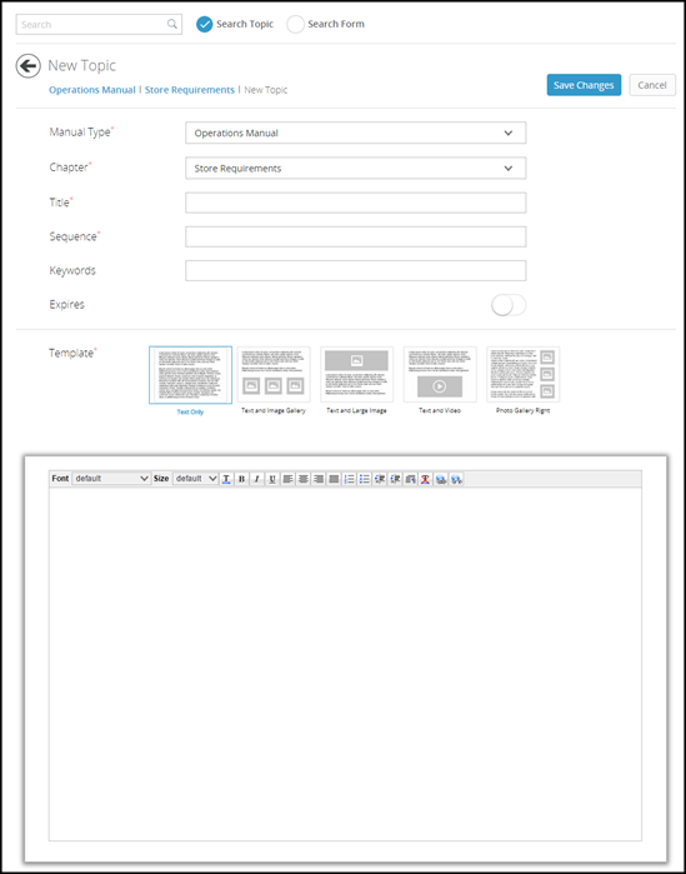
Editing/Deleting a Topic:
The user can Edit or Delete a desired topic by clicking on the ‘Edit’ and ‘Delete’ option on the right side of each topic selection.
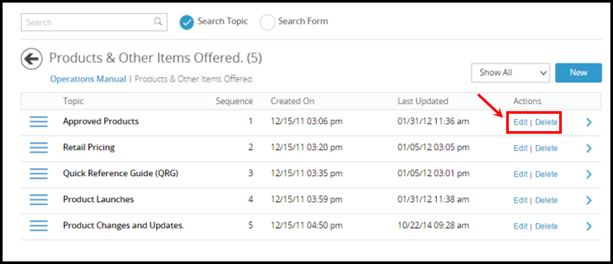
Clicking on ‘Edit’ will display an area where the user can view the current details of the topic and can perform the required changes. Upon clicking on delete, the topic will be deleted after user confirmation.
Sharing a Topic/Chapter:
After saving a new Topic/Chapter, you will have two options from the drop down in the top right-hand side. You can either "Make Available" to a specific location or to "Share" it which provides a link that can be shared via a Communications Post or through another channel.
Related Articles
How to Add, Edit, or Delete a Chapter
How to Add, Edit, or Delete a Chapter Adding a New Chapter: The user can create a new chapter by clicking on the ‘New’ button in the top right corner of Operations, Departments, or Company Guide section. A new area will appear where the user can fill ...How do I add location documents?
How do I add location documents? -The Documents section enables the user to manage all the documents for the selected location. The documents are sorted in folders and the user can navigate through the folders to locate the desired document. By ...How to edit a message after change is requested?
How to edit a message after change is requested? The author will see a pop up about the change requested message. If there are multiple messages, the author will see the message pop up one after another. You can click on the view details button. It ...Edit History
Edit History How to Filter Activities User can filter the History Activities by using the filter options in the top. The Following types of Filters are available: · Franchises Filter: Allows the user to filter between Franchises · Departments Filter: ...How to Add a Widget
How to Add a Widget Clicking on Add New link available in widgets section allows the user to add the following two types of widgets in the Solution Center dashboard: 1. Tickets: Shows the number of tickets on the basis of a specific department or ...