How to Add a Widget
How to Add a Widget
Clicking on Add New link available in widgets section allows the user to add the following two types of widgets in the Solution Center dashboard:
1. Tickets: Shows the number of tickets on the basis of a specific department or status.
2. Waiting For: Shows the number of tickets that are waiting for an action from a department or location.
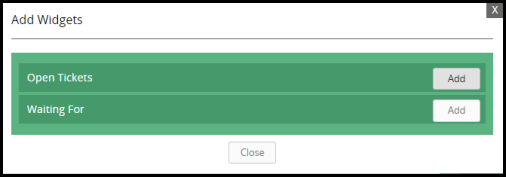
This widget allows the user to show the number of tickets on the basis of two filters:
· By Departments: The user can select a department to view tickets for that department.
· By Status: The user can select a status to view tickets with that status. The following status options are available for this filter:
a. Not Started
b. Unread
c. In Progress
d. Completed
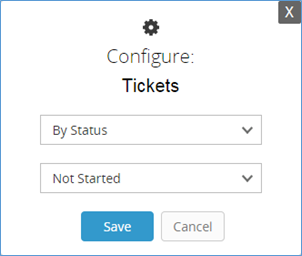
This widget allows the user to show the number of tickets with ‘waiting for’ status on the basis of two filters:
· Department: The user can select a department to view tickets waiting for an action from that department.
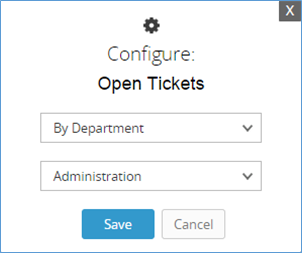
· All Locations: The user can select this option to view tickets which are awaiting for an action from any location.
Related Articles
How Do I Add a New Location?
How Do I Add a New Location? To view the video on how to add a new location click the link below Adding A New Location VideoHow Do I Add A License?
How Do I Add A License? We're updating this part of our Support right now! Stay tuned.How do I add location documents?
How do I add location documents? -The Documents section enables the user to manage all the documents for the selected location. The documents are sorted in folders and the user can navigate through the folders to locate the desired document. By ...How to Add, Edit, or Delete a Topic
How to Add, Edit, or Delete a Topic Adding a New Topic: When a User goes to create a new Topic, they may select from one of the pre-designated Templates to setup the current Topic to be worked on. Editing/Deleting a Topic: The user can Edit or Delete ...How to Add, Edit, or Delete a Chapter
How to Add, Edit, or Delete a Chapter Adding a New Chapter: The user can create a new chapter by clicking on the ‘New’ button in the top right corner of Operations, Departments, or Company Guide section. A new area will appear where the user can fill ...