How do I add location documents?
How do I add location documents?
-The Documents section enables the user to manage all the documents for the selected location. The documents are sorted in folders and the user can navigate through the folders to locate the desired document. By default, the folders are displayed in a grid view.
-The documents can be searched by ‘Name’.
-The view of documents can also be switched between ‘List’ or ‘Grid’ by clicking on the "change view" icon.
-Folders can be edited or deleted by clicking on the Edit/Delete button below each folder.
How to Create New Folder
-To create a new document folder, click on the ‘Add’ option on top right. Click on ‘Save’ to save the details for new folder or click ‘Cancel’ to abort the process. (Only a single layer folder structure can be created in Franchise Mgt>Documents)
Watch a clip On Creating A New Folder
How to View Document Details
-Clicking on the document from a folder will display the documents in that particular folder. Clicking on the View link for a document will display the document details on a pop up as shown below. The pop up will display the following set of information:
-You can perform the following actions on the document from the document details:
Share
The below pop up is displayed if the document needs to be shared via email.
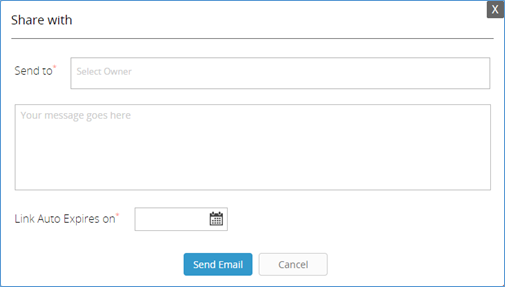
A link is sent to the email address of the owner for document sharing. These documents can only be shared with Franchise owners. Below is the information required for sharing the documents. When the Send Email button is clicked, the email with the document link is sent to the owner. The email sent is shown below:
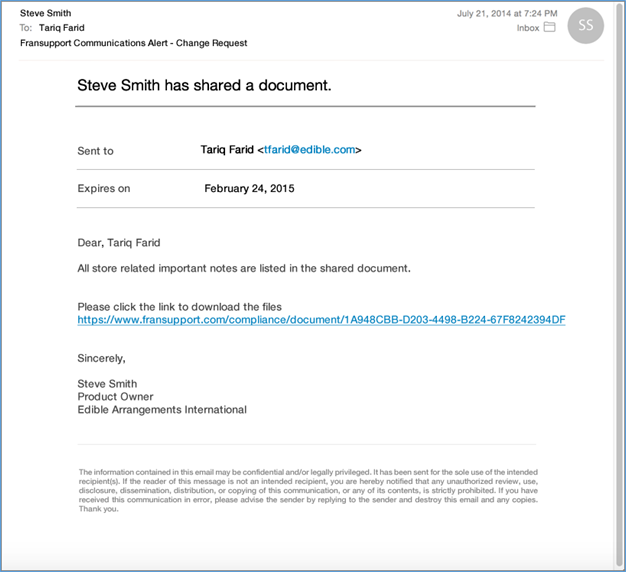
Download
The document is downloaded when the Download button is clicked.
Related Articles
Library - Documents
Library - Documents Ensuring the proper permissions are rolled out to the end users is a crucial step in securing your proprietary data. Some files warrant interaction between all Users, where other files need to be reduced to specific locations, or ...How Do I Add a New Location?
How Do I Add a New Location? To view the video on how to add a new location click the link below Adding A New Location VideoLocation Information
Location Information How to Validate/Edit Location User Information The user can click on any location from the list and a new area will pop up, displaying Owners and Managers associated to this location. The Location Validation area enables the user ...How to Add a Widget
How to Add a Widget Clicking on Add New link available in widgets section allows the user to add the following two types of widgets in the Solution Center dashboard: 1. Tickets: Shows the number of tickets on the basis of a specific department or ...How to Add, Edit, or Delete a Topic
How to Add, Edit, or Delete a Topic Adding a New Topic: When a User goes to create a new Topic, they may select from one of the pre-designated Templates to setup the current Topic to be worked on. Editing/Deleting a Topic: The user can Edit or Delete ...