Employees
Employees
In the Employees section, you will see all your employees. By default the employee’s grid will be alphabetically sorted by ‘Name’ and will show active employees. By default employees will be filtered according to the department of the currently logged in employee. The user can click on any column header to sort the list accordingly.
Two types of filters will be available for Employees grid:
- Department: It will contain a list of all departments.
- Status: It will be an enumeration defined and each status will represent a value.
a) Show All: This will be the default value. Once this option is selected this filter will not be applied on employees and will show all employees.
b) Active: Shows only active employees.
c) Inactive: Shows only inactive employees.
- Search: search will be a full-text search. Otherwise, it will search in Employee First Name, Last Name, Full Name, Department Name, and Job Title. Search results will be shown in the list. The keyword will not be removed from search box. The search field has a 50 character limit.
By default, the user will see 25 records on one page. However, the user can select 50, 100, or show all from dropdown to list desired number of records on one page. The user can also jump on any page number. And next/previous buttons will also be available based on selected page. The system will also show a record sequence.
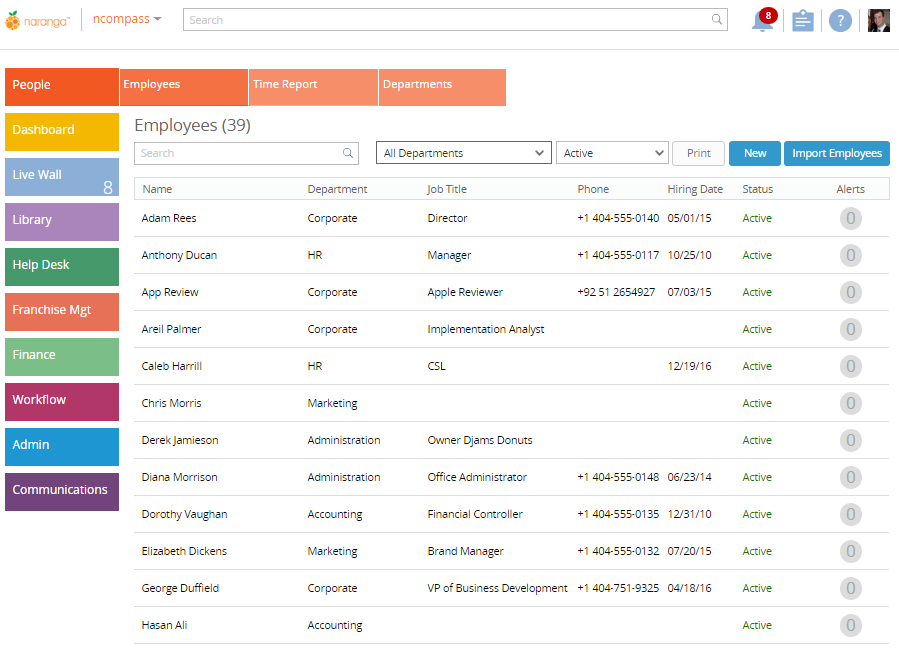
Related Articles
Activate/Inactivate Employees
Activate/Inactivate Employees How to Inactivate Employee To inactivate an employee, click the button on the top right in Employee detail. The Inactive button should be visible throughout the employee details. An employee cannot activate/inactivate ...Where can I fill out a contact list?
Where can I fill out a contact list? People > Employees > Select An Employee > Scroll All The Wall Down > Toggle On "Show In Contact List" and Select a Sequence that it will appear starting with "1"Time Report
Time Report Time Report The Time Report tab enables you to view the clocked-in and clocked-out work time of employees. By default, all employees, all departments, and the ‘Current Week’ report will be displayed. The report will be sub-divided for ...Widgets
Widgets By default, the following widgets are displayed: 1. Total Departments: A widget that presents the number of active people by department. Clicking on this number will take you to department list and show all active departments. 2. Employees: ...Employee Details
Employee Details Employee Details/Profile You can view the employee details by clicking on an employee name from the list. This page can be pulled from different areas in this module. Employee detail is divided into the following three sections: ...