Editing Widgets
Editing Widgets
How to Edit a Widget
The user can also edit a widget by clicking on the Edit link above the ‘My Widgets’ section. A pop up showing the list of all widgets currently added is displayed.
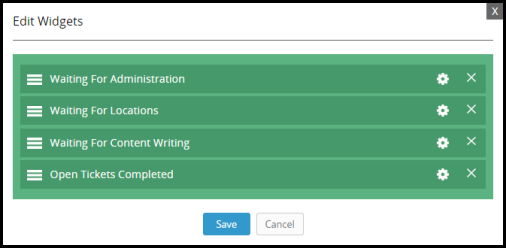
The user can click the settings gear for a specific widget and change that widget configuration. A widget can be deleted by clicking the ‘Cross’ icon.
How to Change Sequence of a Widget
While editing widgets, the user can drag a widget and drop it at the desired position to change the sequence of widgets. Once saved, the widgets will be displayed according to the new sequence on the dashboard.
How to Remove a Widget
While editing widgets, a widget can be deleted by clicking on the ‘Cross’ icon.
Related Articles
Widgets
Widgets By default, the following widgets are displayed: 1. Total Departments: A widget that presents the number of active people by department. Clicking on this number will take you to department list and show all active departments. 2. Employees: ...Widgets - Compliance
Widgets - Compliance Widgets are plugins used to display dynamic content of location statistics. My Widgets section is displayed in the top right corner of the dashboard. They show the number of different statistics present in the Compliance Module, ...Widgets - Finance
Widgets - Finance The following widgets are available; you can add or edit them accordingly using the Add New or Edit buttons. Reconciled: This widget presents the number of locations which have reconciled their drawers for the previous week Pending ...My Widgets
My Widgets The following widgets are displayed. 1. Recently updated Users: In this widget, you will see the number of users which are updated in a selected time period. By Default, the period is the last 7 days. However, you have the ability to ...Center Widgets
Center Widgets Dashboard provides an overview of important statistics on main sections of the Admin Module. By default, it displays two types of center widgets. Recently Updated Users: In this widget, you will see users which have been updated and or ...