Edit History
Edit History
How to Filter Activities
User can filter the History Activities by using the filter options in the top. The Following types of Filters are available:
· Franchises Filter: Allows the user to filter between Franchises
· Departments Filter: Enables the user to filter activities by their respective departments
· Types Filter: Filters Activities based on their types.
· SubTypes Filter: Filters Activities based on their SubTypes.
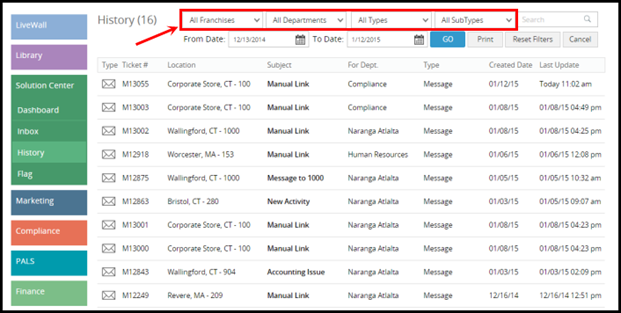
The user can also filter Activities by using duration filter. The user can reset the filters selected by clicking on ‘Reset’ Filters option.
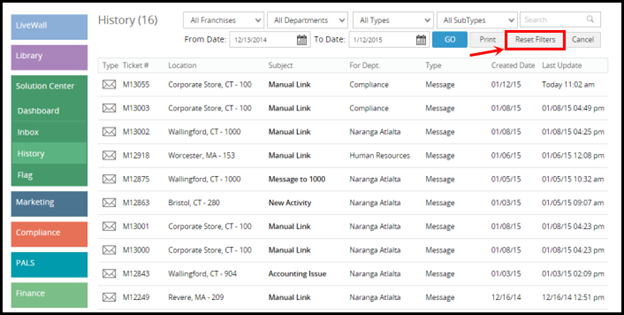
How to View History Ticket Details
The user can view a desired History Activity by clicking on it. A new area will appear that will display details of the activity.
How to Print Activities List
The user can Print Activities list by clicking on ‘Print’ button in the top area.

Related Articles
History
History The History section stores locations that have become operating franchises and have completed all of their stages. The user can click a franchise to view its page in detail. Here, the user can view the stages, steps, and notes of the ...History
History This section contains those activities that have been marked as closed. The top area of the ‘History’ section displays filters and a search bar. The user can view more options in the top area by clicking the ‘+’ button in the top right. The ...How to Add, Edit, or Delete a Topic
How to Add, Edit, or Delete a Topic Adding a New Topic: When a User goes to create a new Topic, they may select from one of the pre-designated Templates to setup the current Topic to be worked on. Editing/Deleting a Topic: The user can Edit or Delete ...How to edit a message after change is requested?
How to edit a message after change is requested? The author will see a pop up about the change requested message. If there are multiple messages, the author will see the message pop up one after another. You can click on the view details button. It ...How to Add, Edit, or Delete a Chapter
How to Add, Edit, or Delete a Chapter Adding a New Chapter: The user can create a new chapter by clicking on the ‘New’ button in the top right corner of Operations, Departments, or Company Guide section. A new area will appear where the user can fill ...