Departments - People
Departments - People
In the departments section, you will see all departments. By default, the list will be sorted by ‘Last Updated’ and only ‘Active’ departments will be displayed. The user can select ‘Show All’ or ‘Inactive’ departments from the filter available to view all departments/inactive departments.
The user can click on any column header to sort the list accordingly. You can search departments by department name, head name, admin name, and phone number.
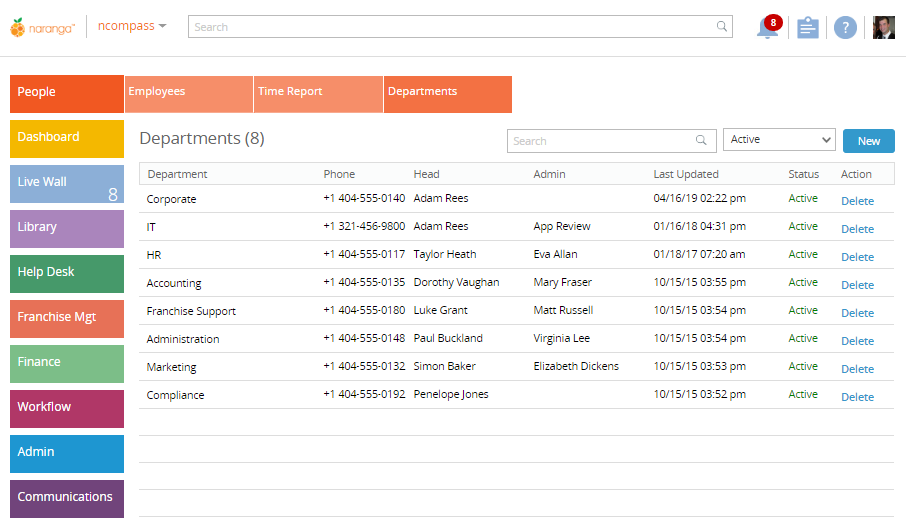
Adding a New Department
You can add a new department in the ‘Departments’ section. The following will be the fields in the New department form:
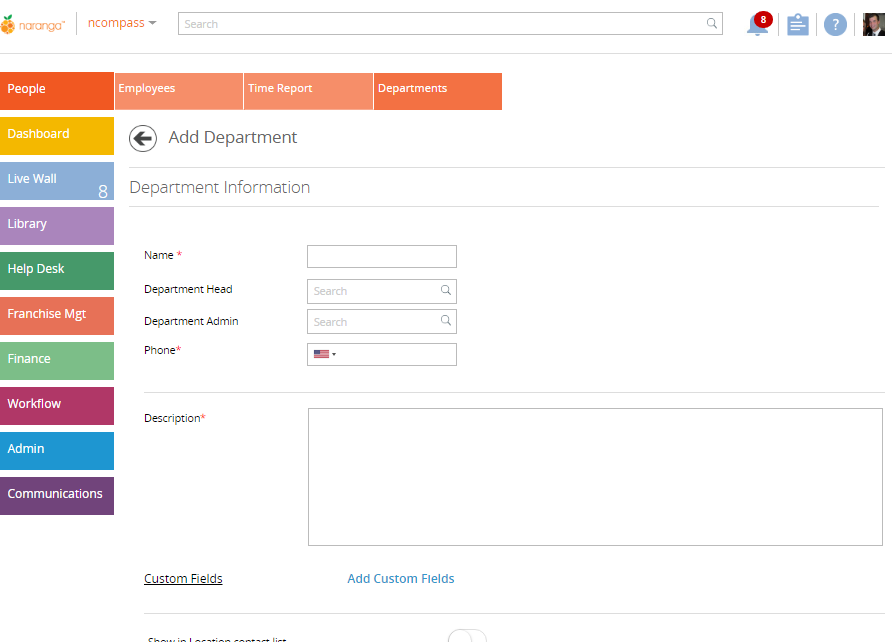
How to Inactivate Department?
You can inactivate department by clicking the ‘Inactivate’ button in ‘Edit Department’ view.
When a user clicks ‘Inactivate’ a confirmation alert will be shown to the user before inactivating the department.
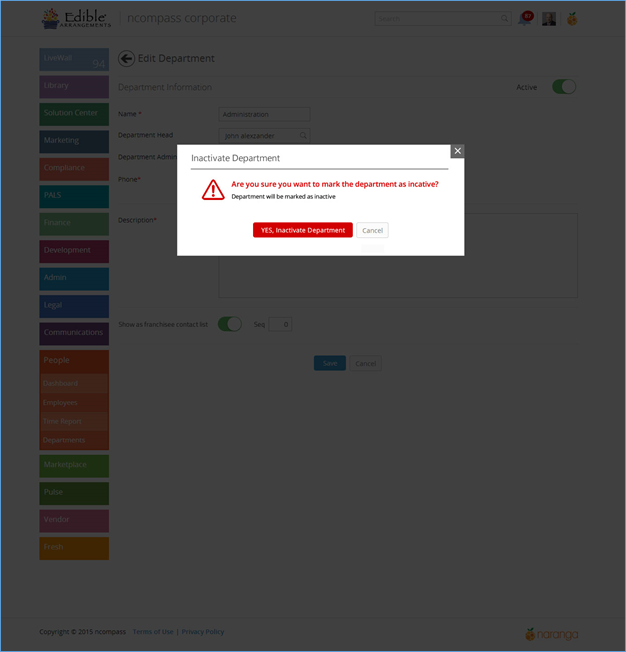
If you try to inactivate a department which has active employees, the following pop up is displayed, preventing the deletion:
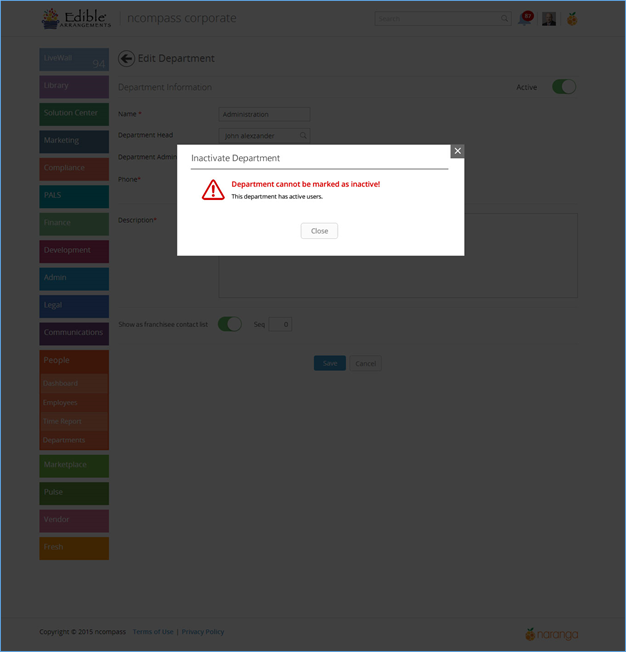
Related Articles
Departments
Departments Module access rights can be managed through the Departments Module. You can define specific modules that can be accessed by the users of each department. The Departments section displays a list of departments along with their Titles, ...Library - Departments
Library - Departments The Departments section is where corporate can find information specific to their departments. It allows the franchisor to document all processes and policies specific to the departments in order to provide a consistent ...Dashboard - People
Dashboard - People The dashboard gives an overview of the People Module and it shows the below center widgets by default: Birthdays: In this widget, you will see the users who have upcoming birthdays within the selected time period. By default, the ...Widgets
Widgets By default, the following widgets are displayed: 1. Total Departments: A widget that presents the number of active people by department. Clicking on this number will take you to department list and show all active departments. 2. Employees: ...Where can I fill out a contact list?
Where can I fill out a contact list? People > Employees > Select An Employee > Scroll All The Wall Down > Toggle On "Show In Contact List" and Select a Sequence that it will appear starting with "1"