Dashboard - Compliance
Dashboard - Compliance
Dashboard is the landing page for the Compliance Module. It displays the following information:
· Location Opening Time Lapse Notifications: Shows a store count notification for all locations opening. After a franchisee is approved to open a store, it has 180 days to select a suitable location and operate it. In case the franchisee fails to do so, reminders are sent in intervals of 90 days, 120 days, 150 days, and 180 days. Each of the statistics are clickable and the user is able to redirect to a pop up showing a list of stores with the following information:
Send Extension Letter: Clicking on the Send Extension Letter link will open the extension letter email in another pop up. The user can:
ü Send Email
ü Print (can be printed for fax purposes)
ü Cancel
A text-box is provided in front of the opening salutation (Dear), which is pre-populated by the owner names of that location. This area is editable and you can edit owner names as desired.
text-box
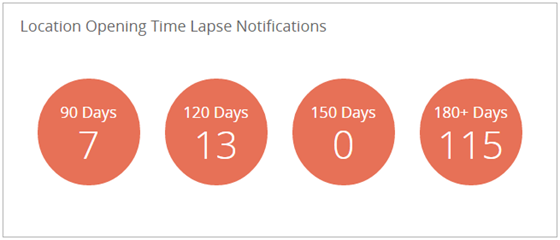
Location Statistics by Country: Shows the matrix of store count in the top ten countries. It will list the top ten countries where most stores are located and classify them into their statuses.
o Clicking on the country name will take the user to a location list for that country and apply a certain filter.
o Clicking on a number against a status will direct the user to view the locations in that country having the particular status.
Clicking the ‘See All’ button displays all locations. The list shows the following information:
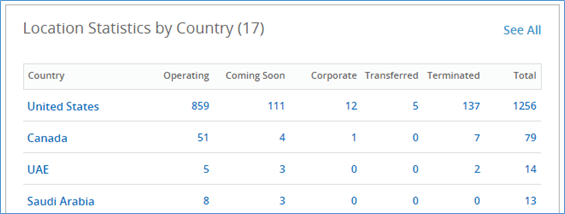
Location Renewals: Location Renewal section shows all locations that require renewals from corporate after completing a successful operational period. Clicking on each record will take the user to the franchise profile where the user can view its details. You can filter the location to see; Due Locations (expired and this week), Next Month, This Quarter, Next Quarter, This Year, Next Year, and custom options. The following information is displayed on the screen:
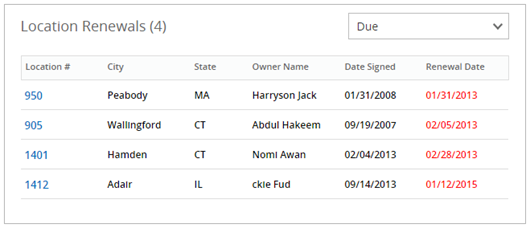
Leases Renewals: In this widget, you will see all locations where the lease has expired or requires renewals. By default, you will see due locations (expired and this week) where either the lease expired or renewal notice is due this month. You will filter the location to see; This Month, This Quarter, Next Quarter, This Year, Next Year, and custom options.
Manage Zones: In this widget, you will see the zones added and updated in the last month. See All will direct user to the list of cones in the system. The user can search by zone name.
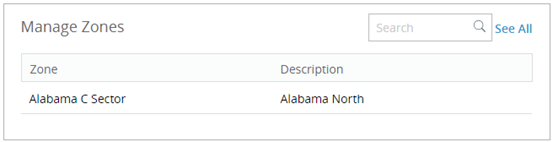
The user can add new information widgets or edit them by using the ‘Add New’ and ‘Edit’ option on the top of the dashboard. This part is similar to the My Widgets section and is explained in detail in section Error! Reference source not found..
The Compliance Department users will see an alert on the dashboard which will display the list of suspended/abandoned store(s). This alert will remind the compliance department to follow up with the store to make it compliance and functional. This alert will be shown once in the users’ session and every member of the compliance department must need to acknowledge it.
The following information is displayed in a pop up
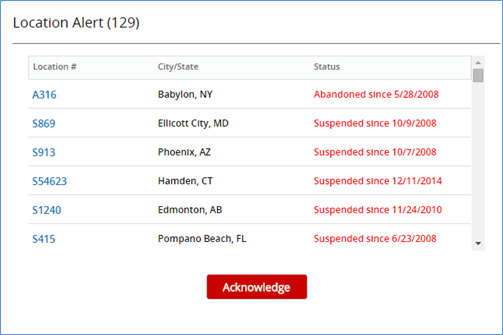
The Location alert will be shown once within the user’s session.
Related Articles
Widgets - Compliance
Widgets - Compliance Widgets are plugins used to display dynamic content of location statistics. My Widgets section is displayed in the top right corner of the dashboard. They show the number of different statistics present in the Compliance Module, ...Compliance Info
Compliance Info Compliance information of the location will display the following: · General Information · Location Information · System Information · Insurance Information The user can edit this information by clicking on the Edit link on the top of ...Dashboard
Dashboard Dashboard The Dashboard is the landing page for the Development Module. It displays the following information: Unassigned Locations: Displays those locations to which no template or coordinator has been assigned yet. User can click on any ...Locations - Compliance
Locations - Compliance In this section, the user can view all locations within a franchise system. Click on the locations option under the compliance module from the left side selection menu. The user can view the following statistics of locations in ...Library Dashboard
Library Dashboard Dashboard is the landing page of the Library Module, displaying all important updates and statistics on one page. The following is a set of information the user can get from widgets on the Library Dashboard: · Not Updated: Lists the ...