Author Home Page
Author Home Page
Your home page is customized based on your role.
You will see your drafts, your rejected messages, your messages with change requested (if any), your pending approval messages, and all sent messages. The purpose of showing all sent messages is to give you an overview of what information is already sent to franchisees before you compose a new message.
By default, you are seeing messages from the last 7 days. However, you have the ability to select any custom time period i.e.; Today, Yesterday, This Week, Last Week, This Month, Last Month, This Quarter, This Year, Last Year, or custom start and end date. You can also filter the messages by type of messages i.e.; General Messages, Important Messages, and Emergency Messages.
You can search for any keyword in any message. It will search within all messages (including subject) regardless of the filters selected. However, you can filter the search results by selecting unique filters.
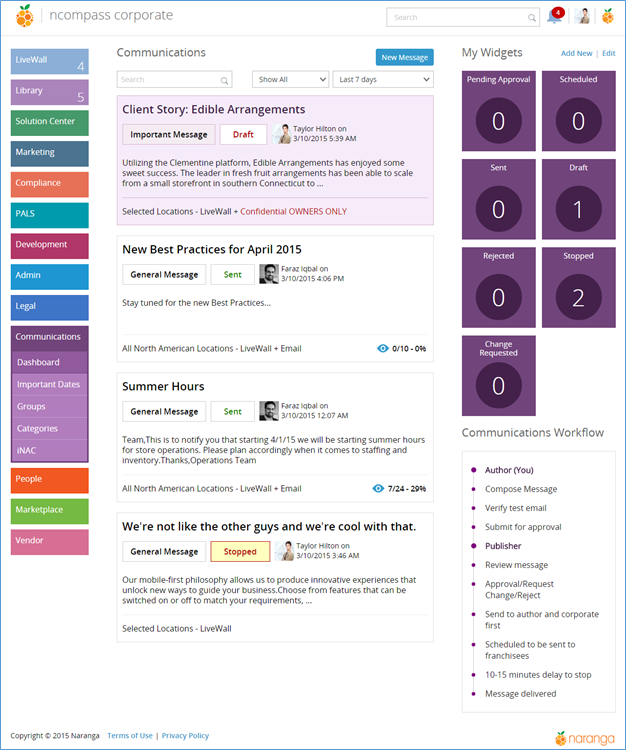
On the right side of your home page, you will see a few widgets which can be used as a shortcut to filter messages. You can add/remove or sort these widgets as you desire. (These widgets are pre-defined for the existing system.)[FI1] [Ks2]
Descriptions of each widget:
· Drafts: In this widget, you see your drafts. Clicking on this number will filter your drafts in the left section of the home page.
· Pending approvals: In this widget, you see your pending approval messages which are waiting for publisher to broadcast. Clicking on this number will filter the messages in the left section of the home page.
· Change Requested: In this widget, you see your messages where publisher has requested some changes before it is sent. Clicking on this number will filter the messages in the left section of the home page.
· Rejected: In this widget, you see your messages which are rejected by publisher. Clicking on this number will filter the messages in the left section of the home page. By default, you will see rejected messages from the last 7 days. This number will be changed based on selection in time period dropdown above.
· Scheduled: In this widget, you see your messages which are approved by publisher and are in queue. Clicking on this number will filter the messages in the left section of the home page. You can stop your scheduled message before it is sent.
· Stopped: In this widget, you see your messages which were stopped either by you or publisher. Clicking on this number will filter the messages in the left section of the home page.
· Sent: In this widget, you see your messages sent by publisher. By default, you will see sent messages from the last 7 days. This number will change based on selection in time period dropdown above.
User can add new widgets be clicking on ‘Add New’ option on the top of My Widgets section. A new pop up will appear where the user can select the desired widgets and click ‘Add.’
[FI1]On the right hand side on the demo site there is the option to Add a New widget there is also an Edit option. Please correct this sentence if Add New and Edit is staying, which I believe it should.
[Ks2]On demo or ncompass Add/Edit options are standard and should be there for all widgets of all modules. But when we’ll integrated it on existing FS there will be no option of Add/Edit widget as mentioned in screen shot.
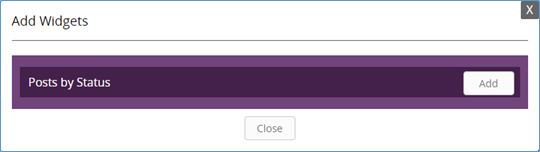
The widget can be configured by selecting the status from the drop down shown.
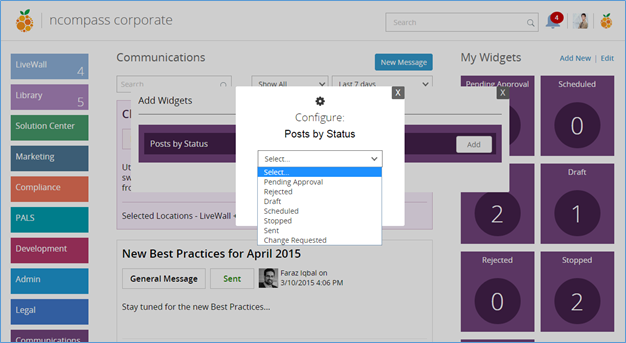
A user can also rearrange the order of the widgets by clicking on the ‘Edit’ option on the top; a pop up will appear where the user can set desired sequence by drag/drop option and can remove a specific widget. User can also click on the settings icon to perform specific settings for the widget.
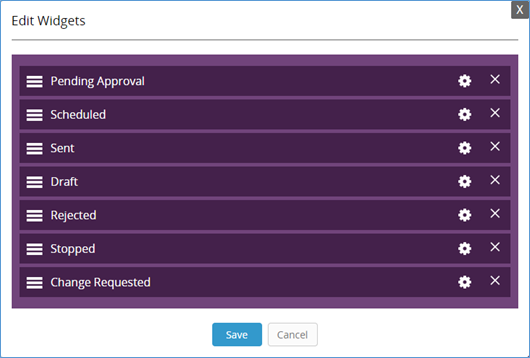
At the end, you see a workflow and it gives you an idea on how this whole process is coming along. It identifies your role as author.
Related Articles
Publisher Home Page
Publisher Home Page You will see your drafts, all rejected messages, all messages with change requested (if any), all pending approval messages, and all sent messages here. By default, you are seeing messages from the last 7 days. However, you have ...Change Requested Messages\How to request a change in message?
Change Requested Messages\How to request a change in message? Change Requested Messages: It’s the responsibility of a Communications publisher that a message composed by an author is compliance to defined standards. If a publisher wants an author to ...Compose a Message
New Message button on the home page will let you (author) compose a new message. MailGun will be used for sending out email messages. 1. First, select the type of message. · General Message: This is the most common type of all regular messages i.e.; ...Statistics / Reach of Message
Statistics / Reach of Message Each Message is being tracked to ensure the highest readership rate and analysis, and which communication channels (Email, LiveWall, or app) are the most effective ways to communicate to Franchisees. Each message sent ...How to View Location Details
How to View Location Details To view compliance related details for a specific location, click on the desired location. A new area will appear where the user can view the following details of the compliance locations: The bubble icon with a number ...