Activate/Inactivate Employees
Activate/Inactivate Employees
How to Inactivate Employee
To inactivate an employee, click the

button on the top right in Employee detail. The Inactive button should be visible throughout the employee details. An employee cannot activate/inactivate himself.
Upon clicking the button, a pop up similar to the one shown below will be displayed, enquiring the user of the reason for employee inactivation:
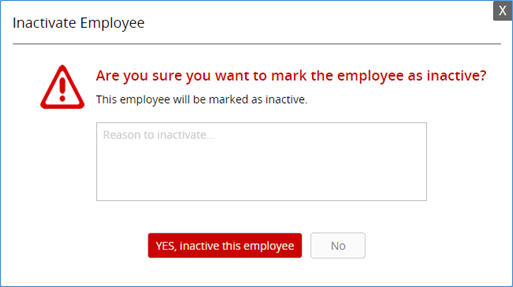
Click YES, inactivate this employee to inactivate or click No to quit.
How to Reactivate the Employee

To reactivate an inactivated employee, visit the employee profile and click the button and a pop up similar to the one shown below is displayed:
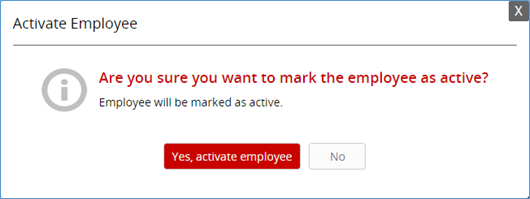
Click the Yes, activate employee button to activate the employee gain or click No to quit. If you are reactivating an employee whose department is inactive, the following pop up is displayed:
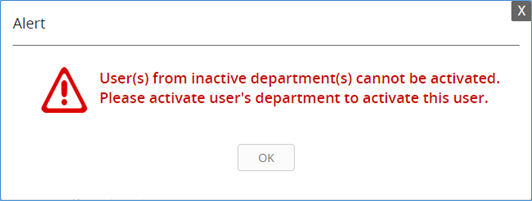
The user cannot reactivate a user from inactive departments.
Related Articles
Employees
Employees In the Employees section, you will see all your employees. By default the employee’s grid will be alphabetically sorted by ‘Name’ and will show active employees. By default employees will be filtered according to the department of the ...Departments - People
Departments - People In the departments section, you will see all departments. By default, the list will be sorted by ‘Last Updated’ and only ‘Active’ departments will be displayed. The user can select ‘Show All’ or ‘Inactive’ departments from the ...Where can I fill out a contact list?
Where can I fill out a contact list? People > Employees > Select An Employee > Scroll All The Wall Down > Toggle On "Show In Contact List" and Select a Sequence that it will appear starting with "1"Time Report
Time Report Time Report The Time Report tab enables you to view the clocked-in and clocked-out work time of employees. By default, all employees, all departments, and the ‘Current Week’ report will be displayed. The report will be sub-divided for ...Widgets
Widgets By default, the following widgets are displayed: 1. Total Departments: A widget that presents the number of active people by department. Clicking on this number will take you to department list and show all active departments. 2. Employees: ...